AWS DataSync enables fast, secure data transfer between on-premises storage and AWS. However, issues can arise during setup and operation. This guide covers the most common problems and their solutions:
Common Issues
Agent Issues
- Activation and connection difficulties
- Reviving offline agents
- Configuring NFS and SMB
Task Execution Failures
- Errors like
FsS3UnableToConnectToEndpoint,FsAzureBlobVolRootListBlobsFailed - Verify location settings and permissions
Data Transfer Errors
- I/O errors, NFS/EFS mount issues
- Check server logs, security groups, agent access
Troubleshooting Steps
Resolving Agent Issues
| Step | Action |
|---|---|
| 1 | Verify agent status is online and endpoint is correct |
| 2 | Check network configuration and VPC endpoint settings |
| 3 | Ensure activation key hasn't expired |
| 4 | Restart agent or reinstall DataSync software |
Configuring NFS and SMB
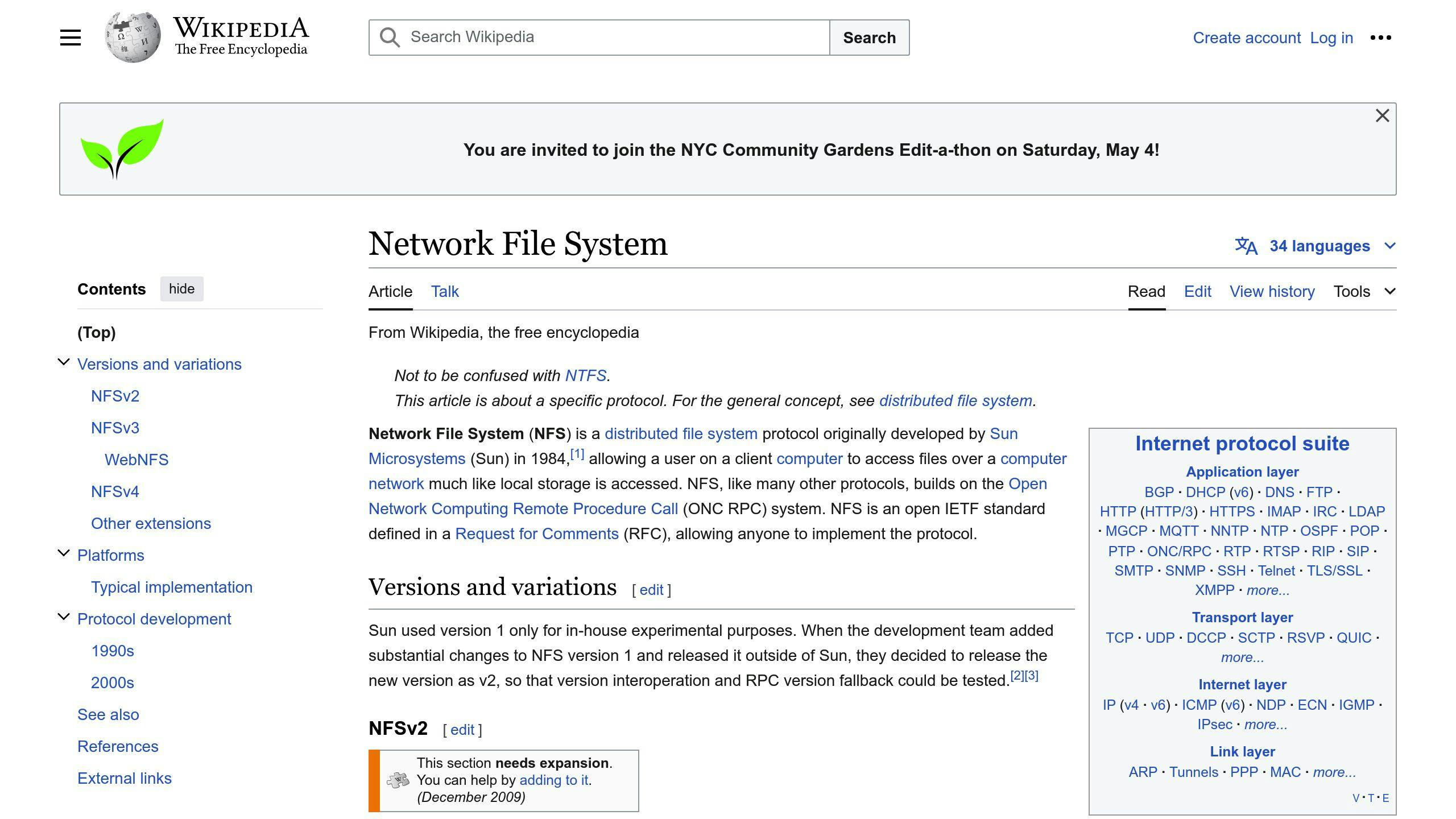
| Step | Action |
|---|---|
| 1 | Verify NFS export is configured correctly |
| 2 | Ensure SMB version is compatible |
| 3 | Configure correct NFS/SMB version for task |
Fixing Transfer Mode and Sync Option Errors
| Step | Action |
|---|---|
| 1 | Select correct TransferMode (ONLINE, OFFLINE, Snowball) |
| 2 | Set PreserveDeletedFiles correctly (ALL or REMOVE) |
Resolving Network and Memory Issues
| Error | Solution |
|---|---|
EniNotFound |
Ensure agent has permissions to create ENI |
| Memory allocation error | Check agent meets memory requirements |
Fixing NFS and EFS Mounting Errors
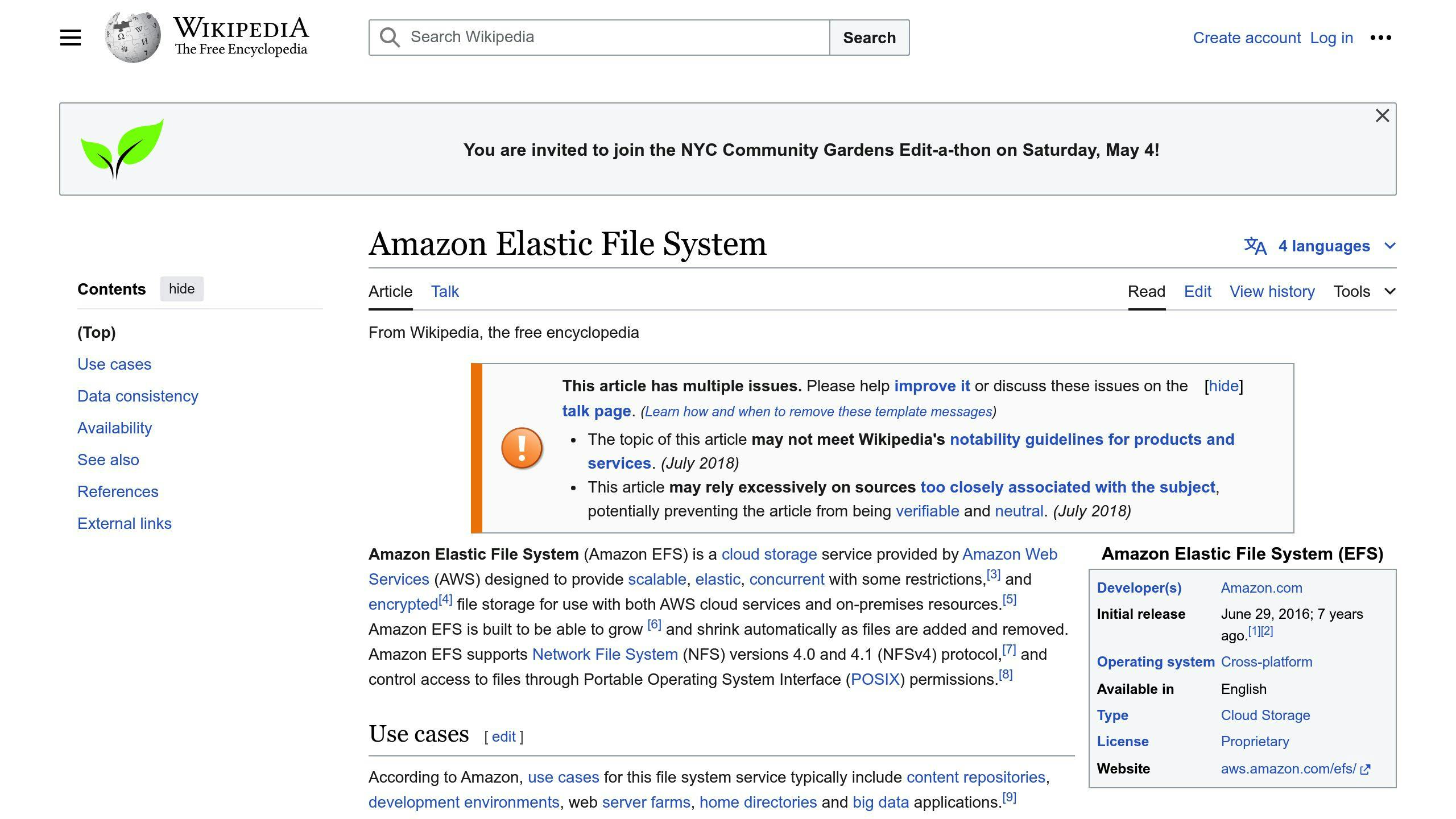
| Error | Solution |
|---|---|
| NFS export config error | Verify export is configured correctly |
| EFS mount path error | Check mount path is correct and up-to-date |
| Version compatibility issue | Configure correct NFS/EFS version for task |
Optimizing DataSync Operations
- Ensure agents meet memory requirements
- Split tasks using include/exclude filters
- Monitor agent performance and adjust configuration
- Specify correct
TransferModeandPreserveDeletedFilesoptions - Schedule tasks during off-peak hours
By understanding these common issues and following the troubleshooting steps, you can resolve problems and optimize AWS DataSync for efficient, reliable data transfer.
Common AWS DataSync Issues
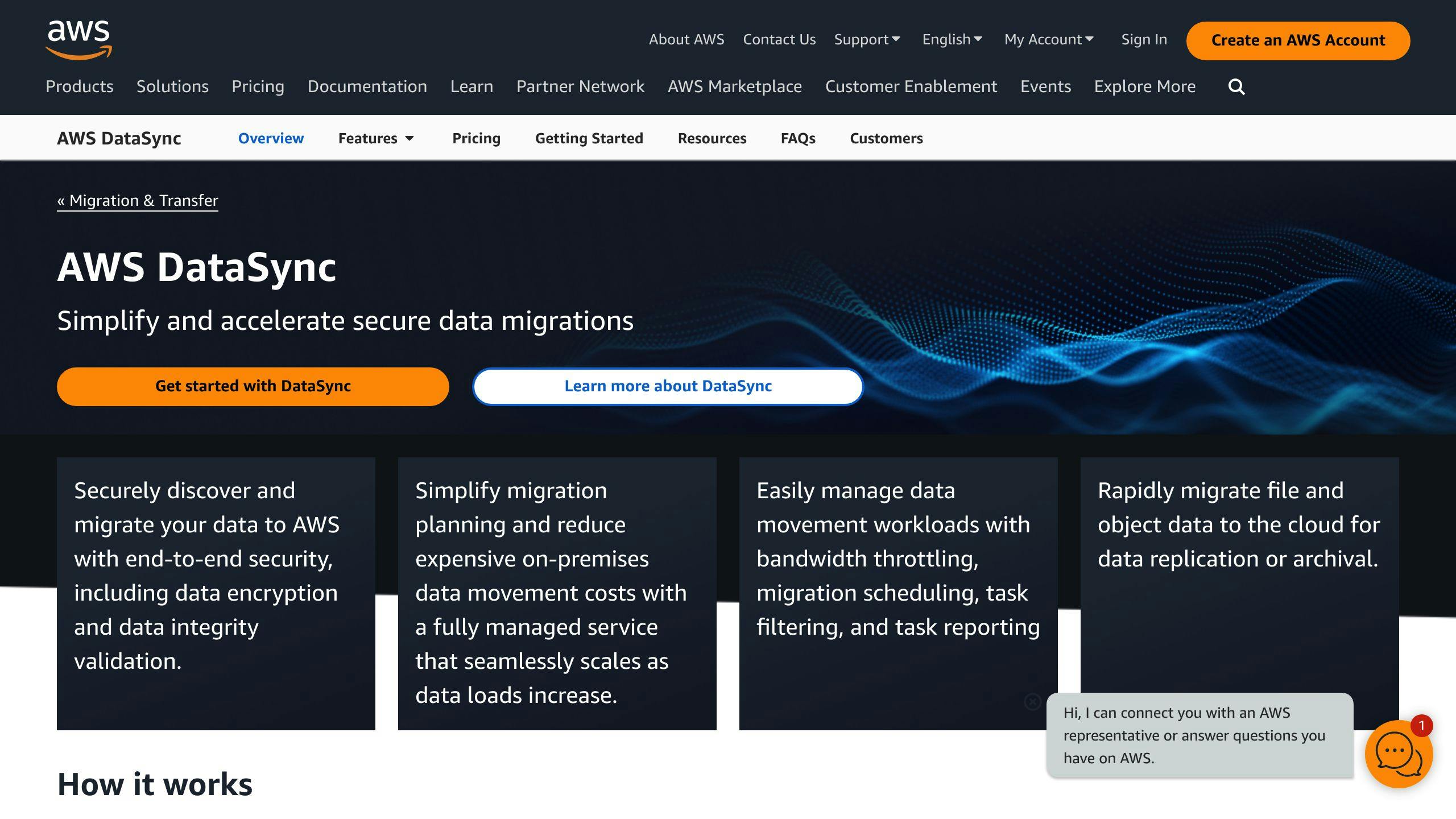
AWS DataSync is a powerful service that enables fast, secure, and reliable data transfer between on-premises storage systems and AWS storage services. Like any complex system, it's not immune to issues and errors. In this section, we'll explore the most frequent challenges encountered with AWS DataSync.
Agent-Related Issues
Agent-related problems are common in AWS DataSync. These issues can include:
- Difficulties activating and connecting agents
- Reviving offline agents
- Configuring NFS and SMB
To resolve these issues, reconfigure your automation to avoid overlapping actions and ensure that your agent's status is online. You may encounter errors such as SyncTaskDeletedByUser or NoMem when automating DataSync workflows.
Task Execution Failures
Task execution failures are another common issue with AWS DataSync. These errors can include:
FsS3UnableToConnectToEndpointFsAzureBlobVolRootListBlobsFailed
To resolve these issues, verify that your location's S3 bucket is reachable and configured correctly. Ensure that your HDFS cluster allows the agent to communicate with the cluster's NameNode and DataNode ports.
Data Transfer Errors
Data transfer errors are a common occurrence with AWS DataSync. These errors can include:
- Input/output errors
- NFS mount errors
- Amazon EFS mount errors
To resolve these issues, check your NFS server's logs and metrics to determine if the problem started on the NFS server. Verify that your security group settings allow your agent to connect to the VPC endpoint.
By understanding these common issues, you can quickly identify and resolve problems, minimizing downtime and data loss. In the next section, we'll explore resolving agent issues in more detail.
Resolving Agent Issues
This section covers common issues with AWS DataSync agents and provides practical solutions for activation, connection, and offline scenarios.
Activating and Connecting Agents
To troubleshoot activation and connection issues, follow these steps:
1. Verify agent status: Ensure your agent's status is online and you have chosen the correct service endpoint.
2. Check network configuration: Verify that your browser can access the agent using port 80.
3. Check VPC endpoint settings: If using a VPC service endpoint, ensure your security group settings allow the agent to connect to the VPC endpoint. See Network requirements for VPC endpoints for required ports.
4. Check activation key expiration: Agent activation keys expire in 30 minutes if unused.
By following these steps, you should be able to resolve common activation and connection issues with your AWS DataSync agent.
Reviving Offline Agents
If your AWS DataSync agent goes offline, follow these steps to revive it:
1. Check system logs: Check the agent's system logs for errors or issues that may have caused it to go offline.
2. Verify network configuration: Ensure the agent's network configuration is correct and it can connect to the required interfaces.
3. Check agent status: Ensure the agent's status is online and it is properly configured.
4. Restart or reinstall: If the issue persists, try restarting the agent or reinstalling the DataSync software.
By following these steps, you should be able to revive your offline AWS DataSync agent and resume data transfer operations.
Configuring NFS and SMB
To configure NFS and SMB correctly, follow these steps:
| Step | Action |
|---|---|
| 1 | Verify that your NFS server's export is correctly configured and the agent can access the export. |
| 2 | Ensure your SMB version is compatible with the DataSync agent. |
| 3 | Configure the correct NFS or SMB version for your DataSync task to prevent compatibility issues. |
By following these steps, you should be able to configure NFS and SMB correctly and prevent compatibility and performance issues with your DataSync tasks.
By understanding and addressing these common agent-related issues, you can minimize downtime and data loss, ensuring that your AWS DataSync operations run smoothly and efficiently.
sbb-itb-6210c22
Troubleshooting Data Transfer
Fixing Transfer Mode and Sync Option Errors
When configuring your DataSync task, it's essential to set the TransferMode and PreserveDeletedFiles options correctly. If you encounter errors related to these options, follow these steps to resolve the issue:
| Step | Action |
|---|---|
| 1 | Verify that you have selected the correct TransferMode for your task. You can choose from ONLINE, OFFLINE, or Snowball. |
| 2 | Check that you have set PreserveDeletedFiles to the correct value. If you want to preserve deleted files, set it to ALL or REMOVE accordingly. |
By double-checking these options, you can avoid common errors and ensure a successful data transfer.
Resolving Network and Memory Issues
Network interface issues and memory allocation errors can hinder your data transfer process. To troubleshoot these issues:
| Error | Solution |
|---|---|
EniNotFound |
Ensure that your agent has the necessary permissions to create an Elastic Network Interface (ENI). |
Cannot allocate memory |
Check that your agent meets the minimum memory requirements for the number of files you are trying to transfer. |
By addressing these network and memory issues, you can prevent data transfer failures and ensure a smooth process.
Fixing NFS and EFS Mounting Errors
Mounting errors can occur when using NFS or Amazon EFS file systems with DataSync. To troubleshoot these issues:
| Error | Solution |
|---|---|
| NFS export configuration error | Verify that your NFS server's export is correctly configured and the agent can access the export. |
| EFS mount path error | Check that your EFS mount path is correct and up-to-date, as changes to the file system's mount path can cause errors. |
| NFS or EFS version compatibility issue | Ensure that you have configured the correct NFS or EFS version for your DataSync task to prevent compatibility issues. |
By following these steps, you can resolve common NFS and EFS mounting errors and ensure a successful data transfer.
Managing Task Execution and Verification
Resolving Slow or Stuck Tasks
If a DataSync task appears stuck or slow, try the following steps to resolve the issue:
| Step | Action |
|---|---|
| 1 | Check the task status in the AWS Management Console or using the AWS CLI. Verify that the task is not stuck in the Preparing status. |
| 2 | Ensure your agent meets the minimum memory requirements for the number of files you are trying to transfer. |
| 3 | Review your task configuration, including the TransferMode and PreserveDeletedFiles options, to ensure they are set correctly. |
If you've checked these potential causes and the task remains stuck, consider reaching out to AWS Support for further assistance.
Diagnosing Verification Failures
Verification failures can occur due to various reasons. To diagnose verification failures:
| Step | Action |
|---|---|
| 1 | Review the task logs to identify the specific error message or code associated with the verification failure. |
| 2 | Check the data integrity of your source and destination storage systems to ensure that the data is consistent and not corrupted. |
| 3 | Verify that your agent has the necessary permissions and access to the storage systems involved in the task. |
By following these steps, you can identify and address the root cause of the verification failure, ensuring successful task completion.
Handling Unintended Task Deletions
Accidental or script-driven deletion of DataSync tasks can be stressful. To handle unintended task deletions:
| Step | Action |
|---|---|
| 1 | Immediately stop any automated scripts or processes that may be deleting tasks. |
| 2 | Check the AWS Management Console or AWS CLI to verify that the task has been deleted. |
| 3 | If you have a backup of the task configuration, recreate the task with the same settings. Otherwise, reconfigure the task from scratch. |
By taking prompt action, you can minimize the impact of unintended task deletions and ensure that your data transfer processes remain uninterrupted.
Optimizing DataSync Operations
Optimizing DataSync operations is crucial for efficient and reliable data transfer. This section provides best practices for enhancing the performance and reliability of AWS DataSync operations, focusing on agent management and task configuration.
Improving Agent Efficiency
To optimize DataSync agent efficiency:
- Ensure your agents meet the minimum memory requirements for the number of files you are trying to transfer.
- Consider splitting tasks using include/exclude filters to target specific directories or prefixes, which can help reduce the load on your agents.
- Monitor your agent's performance and adjust its configuration accordingly by checking the agent's logs, CPU usage, and memory consumption.
By optimizing your agent's performance, you can significantly improve the overall efficiency of your DataSync operations.
Configuring Tasks Effectively
Configuring tasks effectively is critical to minimizing errors and maximizing throughput. When setting up a task:
| Task Configuration | Best Practice |
|---|---|
TransferMode |
Specify the correct TransferMode option to ensure efficient data transfer. |
PreserveDeletedFiles |
Set the PreserveDeletedFiles option correctly to prevent data loss. |
| Scheduling | Schedule tasks to run during off-peak hours to minimize network congestion and optimize bandwidth usage. |
By following these best practices, you can optimize your DataSync operations, improve agent efficiency, and configure tasks effectively, resulting in faster, more reliable, and more efficient data transfer.
Conclusion
In conclusion, troubleshooting AWS DataSync is crucial for smooth and efficient data transfer operations. By understanding common issues and applying the provided solutions, you can minimize errors, optimize performance, and maximize throughput.
Key Takeaways
This article has covered a range of topics, including:
- Resolving agent issues
- Troubleshooting data transfer
- Managing task execution and verification
- Optimizing DataSync operations
By following the best practices and guidelines outlined in this article, you can ensure that your AWS DataSync operations run smoothly, efficiently, and reliably.
Unlocking the Full Potential of AWS DataSync

With AWS DataSync, you can accelerate your data migration to the cloud, simplify your data management, and reduce costs. By troubleshooting common issues and optimizing your DataSync operations, you can unlock the full potential of this service and achieve your data transfer goals.
FAQs
Why does DataSync take so long to verify data?
DataSync verifies data integrity at the end of a transfer. The time it takes depends on several factors, including:
| Factor | Description |
|---|---|
| Number of files or objects | More files or objects mean longer verification times. |
| Total data amount | Larger amounts of data take longer to verify. |
| Source and destination storage performance | Faster storage systems reduce verification times. |
Is AWS DataSync fully managed?
Yes, DataSync fully manages the creation, use, and deletion of Elastic Network Interfaces (ENIs) on your behalf. This means you don't need to worry about managing the underlying infrastructure, allowing you to focus on your data transfer operations.
Does AWS DataSync copy or move files?
For online data transfers, AWS DataSync simplifies, automates, and accelerates copying large amounts of data to and from on-premises storage, edge locations, other cloud providers, and AWS Storage services. This allows you to easily migrate your data to the cloud or between storage systems without worrying about the underlying complexity.


