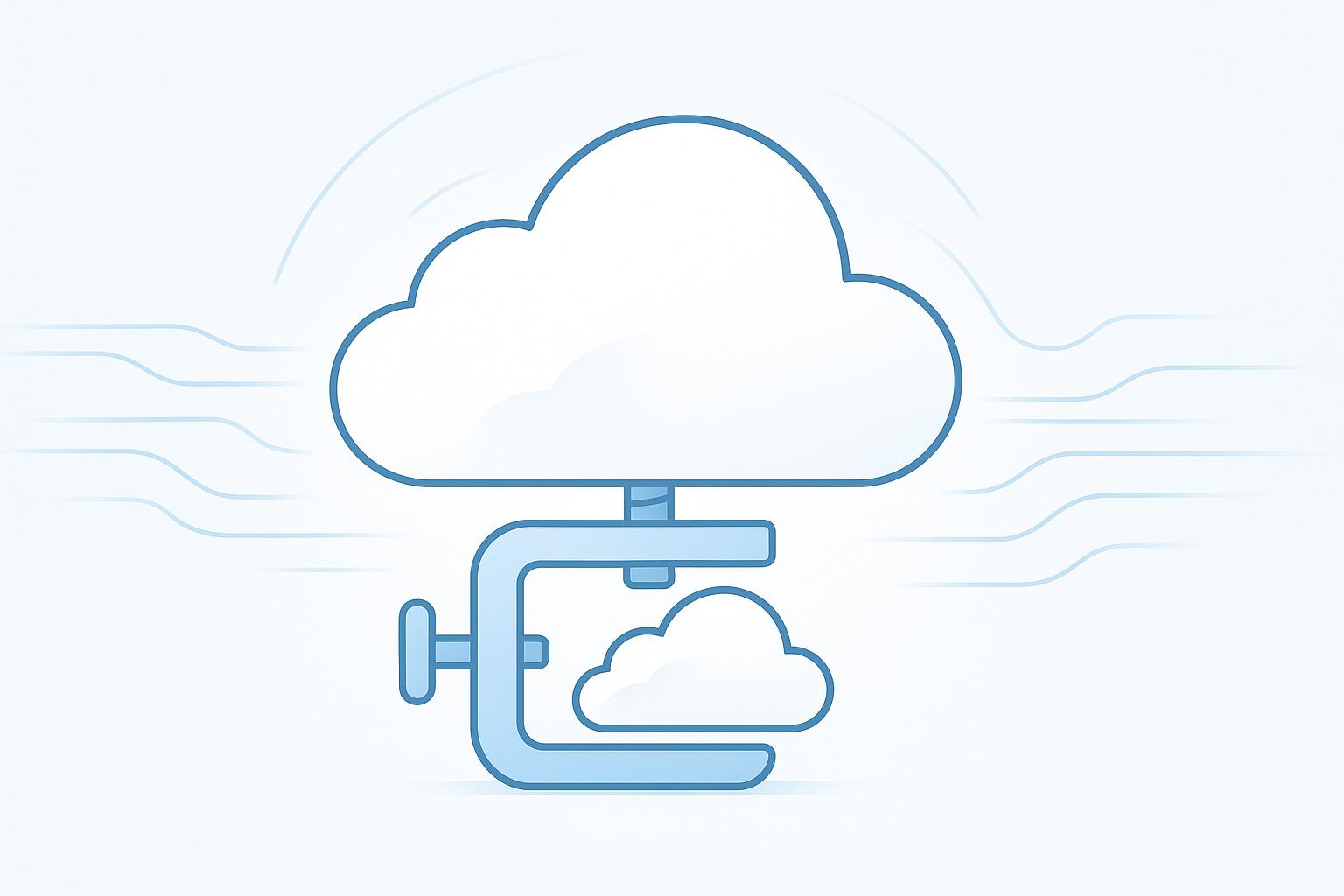Effectively managing costs in AWS serverless environments can be challenging. Here's how to use tagging to optimize your serverless costs:
- Use consistent tags across all resources (e.g. Project, Environment, Team)
- Enable cost allocation tags in AWS Billing
- Create custom cost reports filtered by tags
- Set up tag-based budget alerts
- Automate tagging with CloudFormation or Lambda
Key tagging best practices:
- Standardize naming conventions
- Tag resources at creation time
- Regularly audit and update tags
- Use tags for access control and resource lifecycle management
Quick comparison of tagging across services:
| Service | Tagging Support | Key Limitations |
|---|---|---|
| Lambda | Up to 50 tags per function | Can't tag versions/aliases |
| API Gateway | Supports tagging APIs, stages, etc. | Child resources inherit parent tags |
| DynamoDB | Can tag tables and indexes | Can't tag DynamoDB Streams |
| S3 | Can tag buckets and objects | - |
By implementing these tagging practices, you can gain granular visibility into your serverless costs, improve resource management, and optimize your AWS spending.
Related video from YouTube
1. Common Cost Issues in Serverless
Serverless computing promises cost savings, but it can lead to unexpected expenses if not managed properly. Let's look at the main cost-related problems in serverless environments:
1.1 Limited Resource Visibility
In serverless setups, you don't have direct control over the underlying infrastructure. This lack of visibility can lead to:
- Overprovisioning: You might allocate more resources than needed, inflating costs unnecessarily.
- Underutilization: Resources may sit idle, wasting money without contributing to performance.
For example, AWS Lambda allows memory configurations from 128MB to 10,240MB. Without proper monitoring, you might set memory too high, paying for unused resources.
1.2 Cost Attribution Challenges
Serverless architectures can make it hard to assign costs to specific projects or departments. This is due to:
- Dynamic resource allocation: Functions scale automatically, making it tricky to track usage.
- Shared resources: Multiple applications may use the same serverless functions, complicating cost breakdown.
A study by Gartner Group found that over 75% of organizations have adopted or plan to adopt serverless computing within two years. As adoption grows, so does the need for accurate cost attribution.
1.3 Unexpected Cost Increases
Serverless environments can lead to surprise expenses due to:
- Auto-scaling: While great for handling traffic spikes, it can also cause costs to skyrocket unexpectedly.
- Misconfigured functions: A small error can result in excessive invocations and high bills.
Here's a real-world example:
| Issue | Details | Cost Impact |
|---|---|---|
| Misconfigured Lambda | Function scheduled to run hourly, but invoked 15,000 times per hour | Over $900 per month |
This case highlights how a simple misconfiguration can lead to significant unexpected costs.
To avoid such issues:
- Set up AWS Budgets for billing alerts based on expected spend.
- Use AWS Cost Anomaly Detection to spot unusual cost increases quickly.
- Configure sensible timeouts for Lambda functions to prevent runaway costs.
"By following these four recommendations, you can extend your runway and create a long-term strategy for cost management." - Xuan Gao, Startup Solutions Architect
2. AWS Tagging Basics for Serverless

2.1 What Are AWS Tags?
AWS tags are key-value pairs that help organize and track resources in your serverless environment. They're digital labels you can attach to various AWS services, including Lambda functions and API Gateway.
For example, you might tag a Lambda function like this:
| Key | Value |
|---|---|
| Environment | Production |
| Team | DevOps |
| Project | UserAuth |
These tags make it easier to identify, filter, and manage your serverless resources.
2.2 Tag Categories
AWS offers two types of tags:
- AWS-generated tags: Created automatically by AWS
- User-defined tags: Custom tags you create
AWS-generated tags often include information like creation date or the AWS service that created the resource. User-defined tags allow you to add your own metadata, such as project names or cost centers.
2.3 Tags in Serverless Services
In serverless setups, tags work a bit differently:
- Lambda: Tags apply at the function level, not to versions or aliases.
- API Gateway: You can tag APIs, stages, and other resources.
- DynamoDB and S3: These services also support tagging for better cost tracking.
To add tags when creating a Lambda function:
- Go to the advanced settings
- Select "Enable tags"
- Enter your key-value pairs
Remember, you're limited to 50 tags per resource. Keys can be up to 128 characters, while values can be up to 256 characters.
"By following these four recommendations, you can extend your runway and create a long-term strategy for cost management." - Xuan Gao, Startup Solutions Architect
This advice applies to tagging as well. A good tagging strategy is key to managing costs in serverless environments.
3. Tagging Best Practices for Serverless
Tagging AWS serverless resources is key for managing costs and organizing your infrastructure. Let's dive into some practical strategies to make the most of your tagging efforts.
3.1 Uniform Tagging Approach
Consistency is crucial when tagging serverless resources. Create a standardized tagging system that all teams can follow. This helps with resource management and cost allocation.
Here's a simple tagging structure you might use:
| Tag Key | Example Value | Purpose |
|---|---|---|
| Project | UserAuth | Identifies the project |
| Environment | Production | Specifies the deployment environment |
| Team | DevOps | Indicates the responsible team |
| CostCenter | Marketing-001 | Links to financial department |
Remember, tag keys and values are case-sensitive. Stick to a format (like CamelCase or kebab-case) and use it across all resources.
3.2 Important Tags for Cost Tracking
Some tags are particularly useful for monitoring and allocating costs in serverless setups:
- Project: Groups resources by project or product line
- Environment: Distinguishes between production, staging, and development
- Team: Identifies the team responsible for the resource
- CostCenter: Links resources to specific financial departments
"Err on the side of using too many tags rather than too few, as tags do not incur costs and can provide detailed insights." - Jeremy Daly, Author
3.3 Automating Tag Creation
As your serverless infrastructure grows, manually tagging resources becomes time-consuming. Automation is key to maintaining consistent tagging practices.
Here's a practical way to automate tagging using AWS services:
- Use AWS CloudTrail to capture resource creation events
- Set up AWS EventBridge to trigger based on these events
- Create a Lambda function to apply tags automatically
This setup ensures that new resources are tagged correctly as soon as they're created.
For Infrastructure as Code users, here's an example of how to tag an S3 bucket using Pulumi:
let bucket = new aws.s3.Bucket("my-bucket", {
tags: {
"user:Project": pulumi.getProject(),
"user:Stack": pulumi.getStack(),
"user:Cost Center": config.require("costCenter"),
},
});
4. Tagging Across Serverless Services
AWS serverless services offer different tagging options. Let's look at how to apply tags to Lambda, API Gateway, DynamoDB, and S3.
4.1 Lambda Function Tags
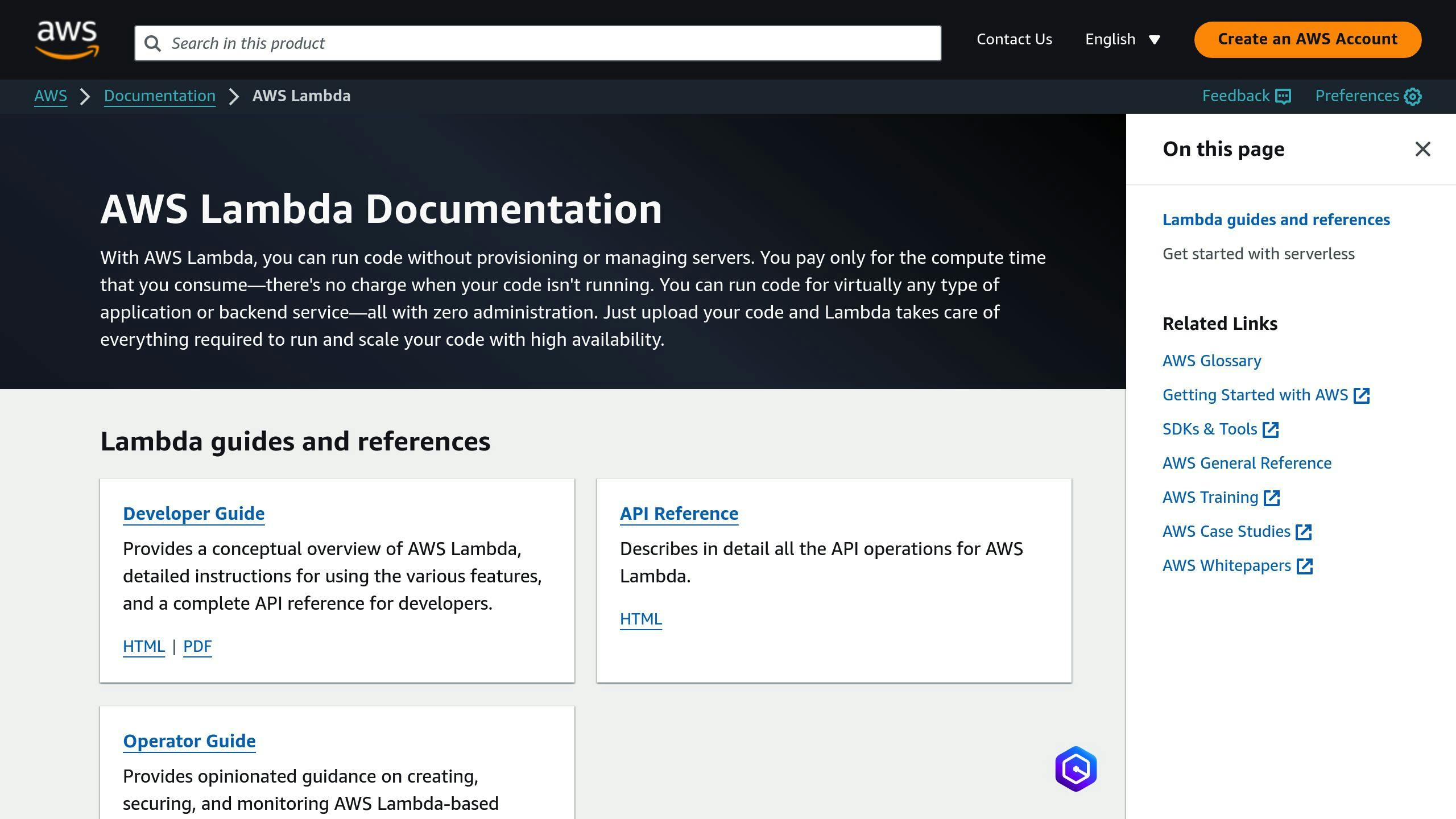
Lambda functions support up to 50 tags per resource. These tags help with cost tracking and access control.
To add tags when creating a Lambda function:
- Go to the advanced settings
- Select "Enable tags"
- Enter your key-value pairs
For existing functions:
- Navigate to the function's configuration
- Manage tags under the Tags section
You can also use the AWS CLI to tag Lambda functions:
aws lambda tag-resource --resource arn:aws:lambda:us-west-2:123456789012:function:my-function --tags Project=UserAuth,Environment=Production
"Always use a standardized, case-sensitive format for tags and implement it consistently across all resource types." - Jeremy Daly, AWS Serverless Hero
4.2 API Gateway Tags

API Gateway supports tagging for various resources, including APIs, stages, and domain names. However, there are some limitations:
| Resource Type | Tagging Support |
|---|---|
| HTTP API | Yes |
| WebSocket API | Yes |
| REST API | Yes |
| Stage | Yes |
| Usage Plan | Yes |
To tag an API Gateway stage:
- Open the API Gateway console
- Select your API
- Go to the Stages section
- Choose the stage you want to tag
- Add or edit tags in the Tags tab
Remember, child resources inherit tags from parent resources in API Gateway.
4.3 DynamoDB and S3 Tags

Both DynamoDB and S3 support tagging for cost allocation and organization.
For DynamoDB:
- Tags apply to tables and indexes
- DynamoDB Streams can't be tagged
For S3:
- You can tag buckets and individual objects
- Use tags to manage lifecycle policies and access control
Here's how to tag an S3 bucket using the AWS CLI:
aws s3api put-bucket-tagging --bucket my-bucket --tagging 'TagSet=[{Key=Project,Value=UserAuth},{Key=Environment,Value=Production}]'
When using Infrastructure as Code tools like the Serverless Framework, you can add tags in your configuration:
provider:
name: aws
runtime: python3.8
deploymentBucket:
name: my-deployment-bucket
tags:
Project: UserAuth
Environment: Production
sbb-itb-6210c22
5. Using Tags for Cost Allocation
Tags are powerful tools for managing and optimizing serverless costs in AWS. Let's explore how to use them effectively.
5.1 Cost Explorer and Tags

AWS Cost Explorer lets you analyze your spending based on tags. Here's how to make the most of it:
-
Enable cost allocation tags: In the Billing and Cost Management console, activate both AWS-generated and user-defined tags.
-
Apply consistent tags: Use a naming convention like
environment = prod, application = webserver, team = frontend, owner = jane_doe. -
Analyze costs: In Cost Explorer, filter by tags to break down expenses by project, team, or application.
"The AWS Cost and Usage Report breaks down costs by service, resource, and user-defined tags, allowing for detailed cost analysis." - AWS Documentation
5.2 Custom Cost Reports
Create tailored reports using tags for in-depth cost analysis:
-
Use the AWS Cost and Usage Report (CUR): This report provides the most detailed spending data available.
-
Include tag columns: Ensure your CUR setup includes
resourceTags/columns for each active cost allocation tag. -
Create custom views: In Cost Explorer, save custom views that focus on specific tag combinations relevant to your organization.
| Report Type | Use Case | Key Tags to Include |
|---|---|---|
| Project Costs | Track expenses by project | project, environment |
| Team Spending | Monitor team budgets | team, cost-center |
| Application Costs | Analyze costs per app | application, service |
5.3 Cost Alerts with Tags
Set up alerts to monitor cost thresholds based on tags:
-
Use AWS Budgets: Create budgets for specific tags or combinations of tags.
-
Set thresholds: Define alert thresholds based on actual or forecasted spend.
-
Configure notifications: Set up email or SNS notifications when thresholds are approached or exceeded.
Example budget alert setup:
{
"BudgetName": "Development-Team-Budget",
"BudgetLimit": {
"Amount": "1000",
"Unit": "USD"
},
"CostFilters": {
"TagKeyValue": ["user:Environment$Development", "user:Team$Frontend"]
}
}
This setup creates a $1,000 budget for resources tagged with Environment: Development and Team: Frontend.
6. Tagging Challenges and Solutions
Tagging AWS serverless resources can be tricky. Let's look at common issues and how to fix them.
6.1 Tagging Short-Term Resources
Short-lived resources in serverless setups can slip through the cracks of tagging systems. Here's how to tackle this:
- Use AWS CloudFormation to apply tags during resource creation
- Set up AWS Config Rules to check for missing tags and trigger Lambda functions to add them
For example, you could create a CloudFormation template that includes tags for all resources:
Resources:
MyLambdaFunction:
Type: AWS::Lambda::Function
Properties:
FunctionName: MyFunction
Runtime: nodejs14.x
Handler: index.handler
Code:
S3Bucket: my-bucket
S3Key: my-function.zip
Tags:
- Key: Environment
Value: Production
- Key: Project
Value: ServerlessApp
6.2 Tags Across Multiple Accounts
Managing tags across several AWS accounts can be a headache. Here's how to keep things consistent:
- Use AWS Organizations to set up tag policies across accounts
- Implement Service Control Policies (SCPs) to enforce tagging rules
Here's an example of an SCP that prevents creating EC2 instances without required tags:
{
"Version": "2012-10-17",
"Statement": [
{
"Sid": "RequireTagsForEC2",
"Effect": "Deny",
"Action": "ec2:RunInstances",
"Resource": "arn:aws:ec2:*:*:instance/*",
"Condition": {
"Null": {
"aws:RequestTag/Environment": "true",
"aws:RequestTag/Project": "true"
}
}
}
]
}
6.3 Enforcing Tag Standards
Keeping everyone on the same page with tagging can be tough. Here are some ways to enforce standards:
- Create a Cloud Center of Excellence (CCOE) to define and govern tagging rules
- Use AWS Tag Policies to set acceptable tag keys and values
- Whitelist specific tag names for applications and products
| Enforcement Method | Pros | Cons |
|---|---|---|
| CCOE | Centralized governance | Requires organizational buy-in |
| Tag Policies | Automated enforcement | Limited to supported resource types |
| Whitelisting | Precise control | Needs regular updates |
7. Advanced Tagging for Optimization
AWS tags aren't just for basic organization. Let's explore how to use them for advanced cost management and operations.
7.1 Resource Lifecycle Tags
Tags can help manage resource lifecycles and cut costs. Here's how:
1. Expiration tags
Set up tags to mark resources for deletion after a certain period. For example, you can create an S3 bucket with a lifecycle rule based on tags:
bucket = s3.Bucket(self, "myBucket", lifecycle_rules = [
s3.LifecycleRule(
id="delete-after-one-day",
expiration=core.Duration.days(1),
tag_filters={
'Key': 'delete_in_1_day',
'Value': 'true'
}
)
])
This rule deletes objects tagged with 'delete_in_1_day: true' after one day.
2. Environment tags
Use tags to differentiate between development, staging, and production resources. This helps in:
- Identifying resources that can be shut down outside business hours
- Applying different backup policies
- Enforcing stricter security measures for production
7.2 Access Control with Tags
Tags can enhance security through role-based access control:
1. Tag-based policies
Create IAM policies that grant or restrict access based on tags. For instance:
{
"Version": "2012-10-17",
"Statement": [
{
"Effect": "Allow",
"Action": "s3:GetObject",
"Resource": "*",
"Condition": {
"StringEquals": {
"s3:ExistingObjectTag/Confidentiality": "Public"
}
}
}
]
}
This policy allows access only to S3 objects tagged as 'Public'.
2. Dynamic access
Use tags on IAM users or roles to dynamically control access. For example:
request.principal.tag.{tagNamespace}.{tagKeyDefinition}= '<value>'
This allows you to grant access based on a user's department or project tag.
7.3 Tags in CI/CD Pipelines
Integrate tags into your CI/CD processes for better automation:
1. Deployment triggers
Use tags to trigger specific deployment pipelines. For example, create an AWS EventBridge rule that starts a pipeline when a resource is tagged with 'deploy: true'.
2. Environment routing
Tag your resources with environment information to automatically route deployments:
| Tag Key | Tag Value | Action |
|---|---|---|
| Environment | Dev | Deploy to development |
| Environment | Staging | Deploy to staging |
| Environment | Prod | Deploy to production |
3. Version control
Add version tags during the build process to track which version of your application is deployed where.
8. Measuring Tagging Success
To ensure your AWS tagging strategy is effective, you need to measure its success and make adjustments as needed. Let's explore key metrics and tools to evaluate your tagging efforts.
8.1 Key Tagging Metrics
Focus on these metrics to gauge the effectiveness of your tagging strategy:
-
Tagging coverage: Measure the percentage of resources tagged versus untagged. Use AWS Cost Explorer or AWS Cost and Usage Report to track this based on spend.
-
Tag compliance: Monitor how well your resources adhere to your tagging policies.
-
Cost attribution accuracy: Assess how accurately you can allocate costs to specific projects, teams, or features.
-
Resource lifecycle management: Track how well tags help manage resource expiration and deletion.
8.2 Tag Monitoring Tools
AWS offers several tools to help you monitor and improve your tagging strategy:
-
AWS Resource Groups & Tag Editor: This tool allows you to analyze tag policy compliance across all linked accounts in your organization.
-
AWS Config: Set up rules to alert you when resources are not properly tagged. For example:
{
"source": {
"owner": "AWS",
"sourceIdentifier": "REQUIRED_TAGS"
},
"inputParameters": {
"tag1Key": "Environment",
"tag2Key": "CostCenter"
}
}
This rule checks if resources have the required "Environment" and "CostCenter" tags.
-
AWS Resource Explorer: Use this to find untagged resources with a query like
tag:none. -
AWS Organizations: Generate organization-wide compliance reports to evaluate your effective tag policy. Note that this can only be done from the management account in the us-east-1 region.
To make the most of these tools, consider automating your tagging process. Use AWS Lambda functions to apply tags to newly created resources, ensuring consistent tagging and preventing untagged resources from slipping through the cracks.
Remember to regularly audit your tagging strategy. As Cody Slingerland, a FinOps certified practitioner, points out:
"CloudZero's cloud cost intelligence platform helps you understand why, who, and what drives your cloud costs. With CloudZero, you can view costs across all your services in real-time, including tagged, untagged, untaggable, and shared resources."
9. Conclusion
9.1 Key Tagging Practices Review
Effective tagging is crucial for managing costs in serverless environments. Here are the key practices to remember:
- Implement a uniform tagging approach across all serverless services
- Use tags for granular cost tracking and resource accountability
- Regularly audit and update tags to maintain relevance
- Standardize naming conventions for consistency
- Start tagging AWS resources early to capture essential cost data
9.2 Long-Term Tagging Benefits
Maintaining a good tagging strategy leads to ongoing advantages:
- Improved cost management: Tags allow for detailed tracking of resource usage and costs, enabling better budgeting and forecasting.
- Enhanced resource visibility: Easily filter and search for resources based on tags.
- Efficient cost allocation: Prepare cost allocation reports broken down by selected tags.
- Better decision-making: Tags provide context about specific cloud resources, supporting operational activities.
By following these tagging best practices, you can optimize your AWS serverless costs and improve your overall cloud resource management. As Ludovic François, CEO of TrackIt, points out:
"The proper and strategic use of tagging enables organizations to optimize expenses and improve the overall ROI of their cloud deployments."