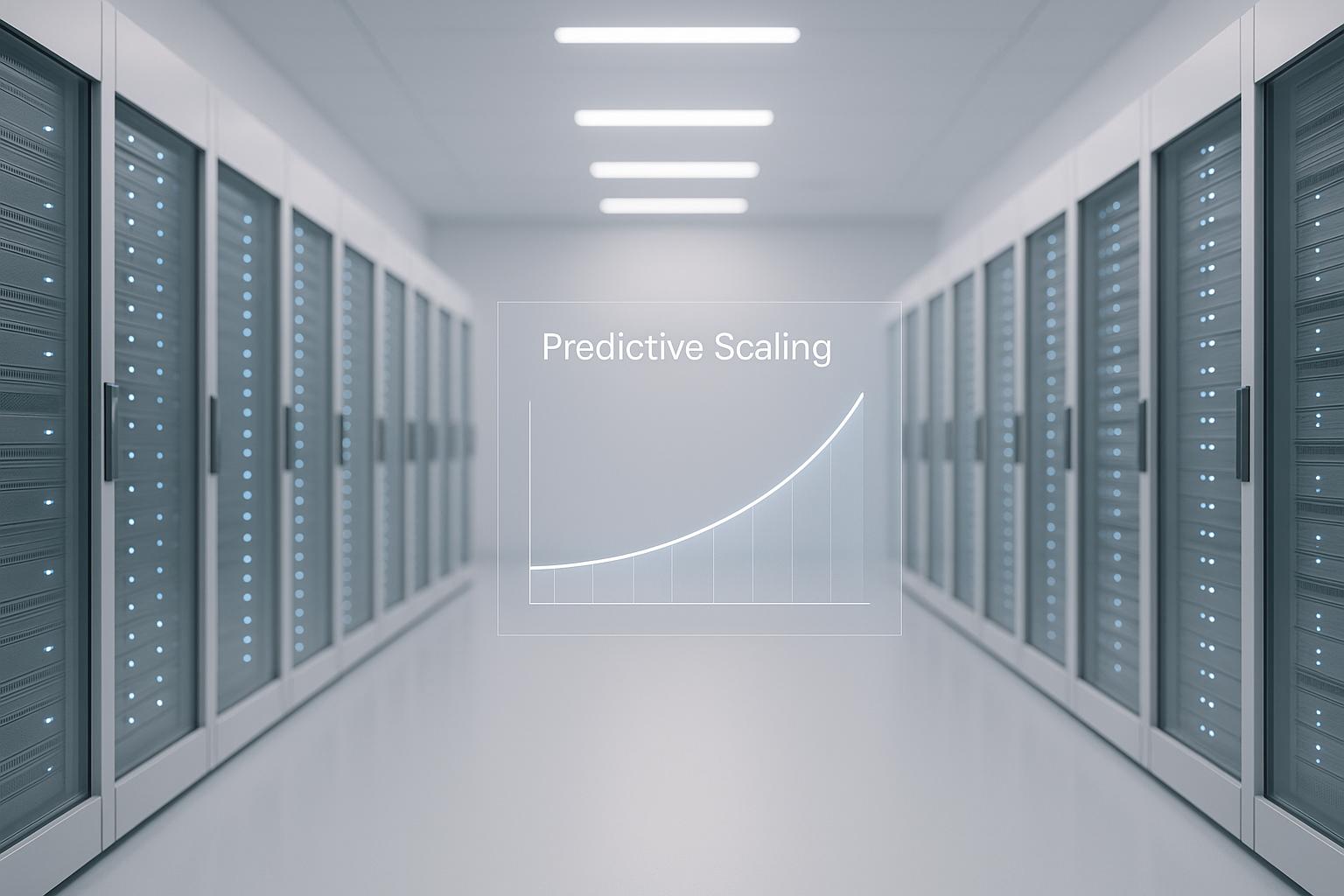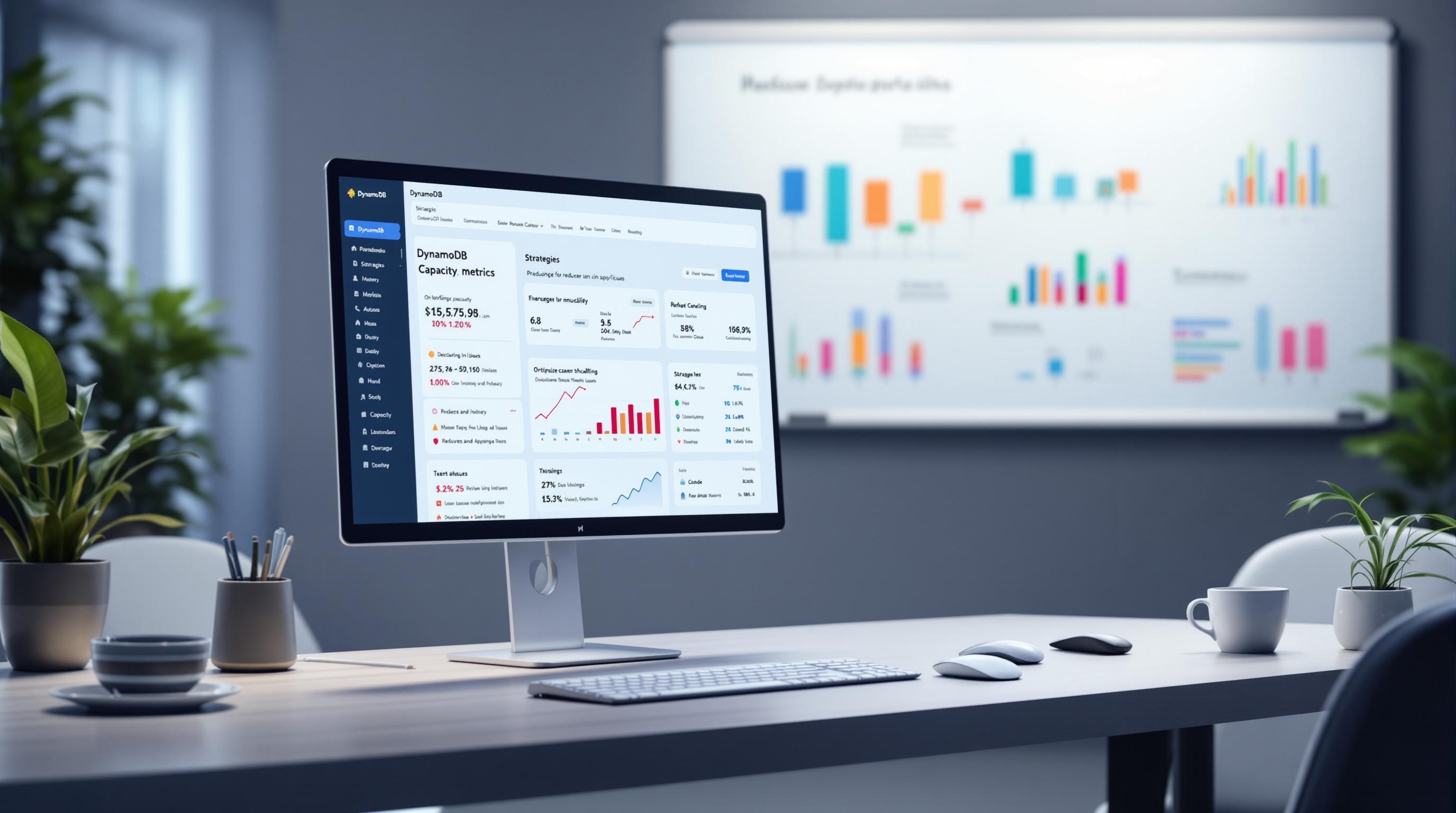Amazon Redshift Data Sharing allows you to securely and efficiently share live data across multiple Redshift clusters, workgroups, AWS accounts, and regions. This guide teaches you how to:
- Create and manage datashares
- Add and remove shared data objects (tables, views, UDFs)
- Control access to shared data with permissions
- Access and query shared data from consumer clusters
- Set up advanced options like multi-warehouse writes and cross-account/region sharing
- Monitor sharing activities and implement data security best practices
- Troubleshoot common data sharing issues
Related video from YouTube
Key Steps
-
Create a Datashare
- Specify datashare details (name, database, accessibility)
- Add objects to share (schemas, tables, views)
- Set permissions for data consumers
-
Access Shared Data
- Create a database reference to the datashare
- Query shared data using the reference
-
Monitor and Secure
- Track sharing activities using system views
- Implement security best practices (encryption, IAM policies, auditing)
-
Troubleshoot Issues
- Fix connectivity problems between clusters
- Handle permission denials
By following this guide, you can unlock the full potential of Amazon Redshift Data Sharing for efficient data collaboration and analytics across your organization.
Getting Ready for Data Sharing
To set up and use data sharing in Amazon Redshift, you need to meet certain requirements and understand the necessary setups. This section will guide you through the essential knowledge and tools required, as well as the process of setting up a Redshift cluster.
Required Knowledge and Tools
Before diving into data sharing, you should have a solid understanding of:
- Amazon Redshift clusters: creating and managing clusters
- SQL: querying data in Amazon Redshift
- AWS security: best practices and IAM roles
- AWS Management Console and AWS CLI: familiarity with these tools
Setting Up a Redshift Cluster
To enable data sharing, you need to set up an Amazon Redshift cluster. Here's a step-by-step guide:
1. Log in to the AWS Management Console and navigate to the Amazon Redshift dashboard.
2. Create a cluster: select the desired cluster type (e.g., RA3).
3. Choose node type and number: based on your performance requirements.
4. Configure cluster settings: * Database name * Master username * Master password
5. Set up VPC and subnet group: for your cluster.
6. Review and create the cluster.
Once your cluster is created, you can proceed to create a datashare and start sharing data with other clusters or accounts.
Creating Your First Datashare
Creating a datashare in Amazon Redshift is a straightforward process. In this section, we will guide you through the steps to create your first Redshift datashare.
Creating a Datashare
To create a datashare, follow these steps:
1. Sign in to the AWS Management Console and open the Amazon Redshift console at https://console.aws.amazon.com/redshiftv2/. 2. Choose Clusters, then select your cluster. The cluster details page appears. 3. Choose a database: * From the Databases tab, select a database. The database details page appears. Choose Create datashare. * From the Datashares tab, connect to a database if you don't have a database connection. In the Datashares created in my cluster section, choose Create datashare. The Create datashare page appears. 4. Choose a datashare type: * Datashare: share data for read purposes across different Amazon Redshift clusters or in the same AWS account or different AWS accounts. * AWS Data Exchange datashare: license your data through AWS Data Exchange. 5. Specify datashare details: * Datashare name * Database name * Publicly accessible 6. Add objects to the datashare: * Choose Add in the Datashare objects section. The add datashare page appears. 7. Specify data consumers: * Choose to publish to a Redshift account or publish to the AWS Glue Data Catalog, which starts the process of sharing data via Lake Formation.
Setting Datashare Permissions
Once you've created a datashare, you need to manage and grant permissions to data consumers for secure data sharing. To do this, follow these steps:
Grant access to specific schemas or tables
| Schema/Table | Command |
|---|---|
| Schema | ALTER DATASHARE example_data_share ADD SCHEMA public; |
| Table | ALTER DATASHARE example_data_share ADD TABLE public.example_table; |
Allow access for consumer clusters
| Command |
|---|
ALTER DATASHARE example_data_share ALLOW NAMESPACE consumer_namespace; |
By following these steps, you've successfully created your first Redshift datashare and set up the necessary permissions for secure data sharing.
Adding and Managing Shared Data
Adding and managing shared data in Amazon Redshift is a crucial step in data sharing. In this section, we will explore how to add various objects to datashares and manage permissions for these objects.
Adding Tables and Views
You can share various objects in Amazon Redshift, including tables, views, and user-defined functions (UDFs). To add tables and views to a datashare, follow these steps:
- Choose the database that contains the objects you want to share.
- Select the objects you want to add to the datashare.
- Use the
ALTER DATASHAREcommand to add the objects to the datashare.
Here are some examples:
| Object | Command |
|---|---|
| Table | ALTER DATASHARE salesshare ADD TABLE public.tickit_sales_redshift; |
| View | ALTER DATASHARE salesshare ADD VIEW public.sales_data_summary_view; |
Controlling Access to Shared Data
Once you've added objects to a datashare, you need to manage permissions to control access to the shared data. You can grant permissions to specific users or roles to access the shared data objects.
Here are some examples:
| Permission | Command |
|---|---|
| Grant access to a table | ALTER DATASHARE salesshare GRANT SELECT ON TABLE public.tickit_sales_redshift TO dbuser; |
| Revoke access to a table | ALTER DATASHARE salesshare REVOKE SELECT ON TABLE public.tickit_sales_redshift FROM dbuser; |
By managing permissions effectively, you can ensure that only authorized users have access to the shared data objects.
Accessing Shared Data
Accessing shared data in Amazon Redshift is a crucial step in data sharing. In this section, we will explore how consumer clusters can access and utilize the data shared from producer clusters.
Creating a Database Reference
To access shared data, consumer clusters need to create a local database reference to the shared datashare. This reference allows consumers to query the shared data as if it were local to their cluster.
Here's an example of how to create a database reference:
CREATE DATABASE Sales_semantic from DATASHARE SalesDatashare OF NAMESPACE '45b137c4-1287-4vf3-8cw2-e710b7138nd9';
Querying Shared Data
Once a database reference is created, consumers can query the shared data using standard SQL interfaces, JDBC or ODBC drivers, and the Data API. They can also query data with high performance from familiar business intelligence (BI) and analytic tools.
Here's an example of how to query shared data:
SELECT * FROM Sales_semantic.public.tickit_sales_redshift;
Important: Consumers should have the necessary permissions to access the shared data objects. Cluster superusers and database owners can grant or revoke permissions to access shared data objects using the GRANT or REVOKE commands.
By following these steps, consumer clusters can access and utilize the data shared from producer clusters, enabling efficient data sharing and collaboration.
sbb-itb-6210c22
Advanced Data Sharing Options
In this section, we'll explore advanced settings and scenarios for Amazon Redshift data sharing, including multi-warehouse writes and cross-account and cross-region data sharing.
Multi-Warehouse Writes
Amazon Redshift's multi-warehouse writes feature allows multiple clusters to write to the same datashare. This feature is useful when multiple teams or departments need to contribute to a shared dataset.
To set up multi-warehouse writes, create a datashare with write permissions and grant access to the relevant clusters. Then, control access to the shared data using permissions and access controls.
Here's an example of how to create a datashare with write permissions:
CREATE DATASHARE SalesDatashare WITH (WRITE_ACCESS = TRUE);
Cross-Account and Cross-Region Sharing
Amazon Redshift also supports cross-account and cross-region data sharing, enabling you to share data across different accounts and regions. This feature is useful when you need to share data with external partners or teams.
To set up cross-account and cross-region sharing, create a datashare and grant access to the relevant accounts and regions. Consider encryption and other security considerations to ensure your data is protected.
Here's an example of how to grant access to a datashare across accounts and regions:
GRANT USAGE ON DATASHARE SalesDatashare TO NAMESPACE '45b137c4-1287-4vf3-8cw2-e710b7138nd9';
By using these advanced data sharing options, you can unlock new possibilities for collaboration and data sharing across your organization.
Key Considerations
When setting up advanced data sharing options, keep the following in mind:
| Feature | Description |
|---|---|
| Multi-Warehouse Writes | Allows multiple clusters to write to the same datashare |
| Cross-Account Sharing | Enables data sharing across different accounts |
| Cross-Region Sharing | Enables data sharing across different regions |
By understanding these advanced data sharing options, you can make informed decisions about how to share data across your organization.
Monitoring and Securing Data Sharing
Monitoring and securing data sharing activities are crucial to maintaining data integrity and compliance. In this section, we'll discuss how to track sharing activities and implement best practices for data security.
Tracking Sharing Activities
To monitor data sharing activities, you can use system tables and logs to track who is accessing shared data and track permissions changes. Amazon Redshift provides several system views that allow you to monitor datashare usage and changes.
| System View | Description |
|---|---|
SYS_DATASHARE_CHANGE_LOG |
Tracks changes to datashares, including creations, updates, and deletions. |
SYS_DATASHARE_USAGE_PRODUCER |
Tracks datashare usage at the producer cluster level. |
SYS_DATASHARE_USAGE_CONSUMER |
Tracks datashare usage at the consumer cluster level. |
You can query these views to monitor data sharing activities and identify potential security risks.
Data Security Best Practices
To ensure that shared data is protected against unauthorized access, follow these best practices:
- Use encryption: Protect data in transit using SSL/TLS encryption.
- Implement IAM policies: Control access to datashares and restrict permissions to authorized users and roles.
- Grant least privilege access: Only grant users and roles the necessary permissions to perform their tasks.
- Regularly audit: Regularly audit datashare usage and permissions to detect and respond to security risks.
By following these best practices and monitoring data sharing activities, you can ensure that your data is secure and compliant with regulatory requirements.
Troubleshooting Data Sharing Issues
Troubleshooting is a crucial part of setting up and using Amazon Redshift data sharing. In this section, we'll provide solutions to common challenges that may arise during the setup and use of data sharing.
Fixing Connectivity Problems
Connectivity issues between producer and consumer clusters can prevent data sharing from working correctly. To diagnose and fix connectivity problems, follow these steps:
| Step | Description |
|---|---|
| 1 | Check that both clusters are in the same AWS account and region. |
| 2 | Verify that IAM roles and permissions are set up correctly between the clusters. |
| 3 | Recreate the data share or set up a new one between the clusters. |
| 4 | Check your VPC and security group configurations on both clusters. |
| 5 | Look at the Redshift logs on both clusters for any other related errors or warnings. |
| 6 | Try a lower load to rule out any issues with volume - share fewer tables or limit sync frequency. |
By following these steps, you should be able to identify and fix connectivity problems that prevent data sharing from working correctly.
Handling Permission Denials
Permission denials can occur when the producer cluster does not have the necessary permissions to share data with the consumer cluster. To handle permission denials, follow these strategies:
| Strategy | Description |
|---|---|
| 1 | Verify that the IAM role on the producer cluster has the necessary permissions to share data with the consumer cluster. |
| 2 | Check that the consumer cluster has the necessary permissions to access the shared data. |
| 3 | Use the GRANT command to grant the necessary permissions to the IAM role or consumer cluster. |
| 4 | Use the REVOKE command to revoke unnecessary permissions to prevent unauthorized access to shared data. |
By following these strategies, you should be able to identify and correct permissions issues that prevent data sharing from working correctly.
Remember to regularly monitor data sharing activities and audit permissions to detect and respond to security risks.
Summary and Next Steps
In this guide, we've covered the essential steps to set up and use Amazon Redshift data sharing. From understanding the basics to creating datashares, adding and managing shared data, and accessing shared data, we've explored the key concepts and best practices to get you started.
Key Concepts Recap
Here's a quick recap of the main steps to set up data sharing in Amazon Redshift:
| Step | Description |
|---|---|
| 1 | Create a datashare and add tables, views, or user-defined functions to share. |
| 2 | Grant permissions to the consumer cluster and set up a database reference. |
| 3 | Query shared data using the database reference. |
Remember to regularly monitor data sharing activities and audit permissions to detect and respond to security risks.
Continuing with Redshift
Now that you've set up data sharing in Amazon Redshift, you can explore more advanced features and capabilities. Consider learning about:
- Multi-warehouse writes and cross-account and cross-region sharing
- Data security best practices and tracking sharing activities
- Advanced data sharing options, such as data sharing with Amazon Redshift Serverless
For more information and resources on Amazon Redshift, visit the Amazon Redshift documentation and AWS tutorials.
By following this guide and continuing to learn about Amazon Redshift, you can unlock the full potential of data sharing and take your data analytics to the next level.
FAQs
How does datashare work in Redshift?
Datashare in Redshift allows you to share data between clusters. You create a datashare on the producer cluster for the database objects you want to share, such as schemas, tables, views, and SQL user-defined functions (UDFs). The consumer cluster then creates a database from the datashare.
How to create a data share in AWS?
To create a data share in AWS, follow these steps:
| Step | Description |
|---|---|
| 1 | Create a cluster. |
| 2 | Prepare your data files. |
| 3 | Upload the files to an Amazon S3 bucket. |
| 4 | Create the sample tables. |
| 5 | Run the COPY commands. |
| 6 | Vacuum and analyze the database. |
| 7 | Clean up your resources. |
Remember to refer to the official AWS documentation for detailed instructions and best practices on creating and managing datashares in Amazon Redshift.