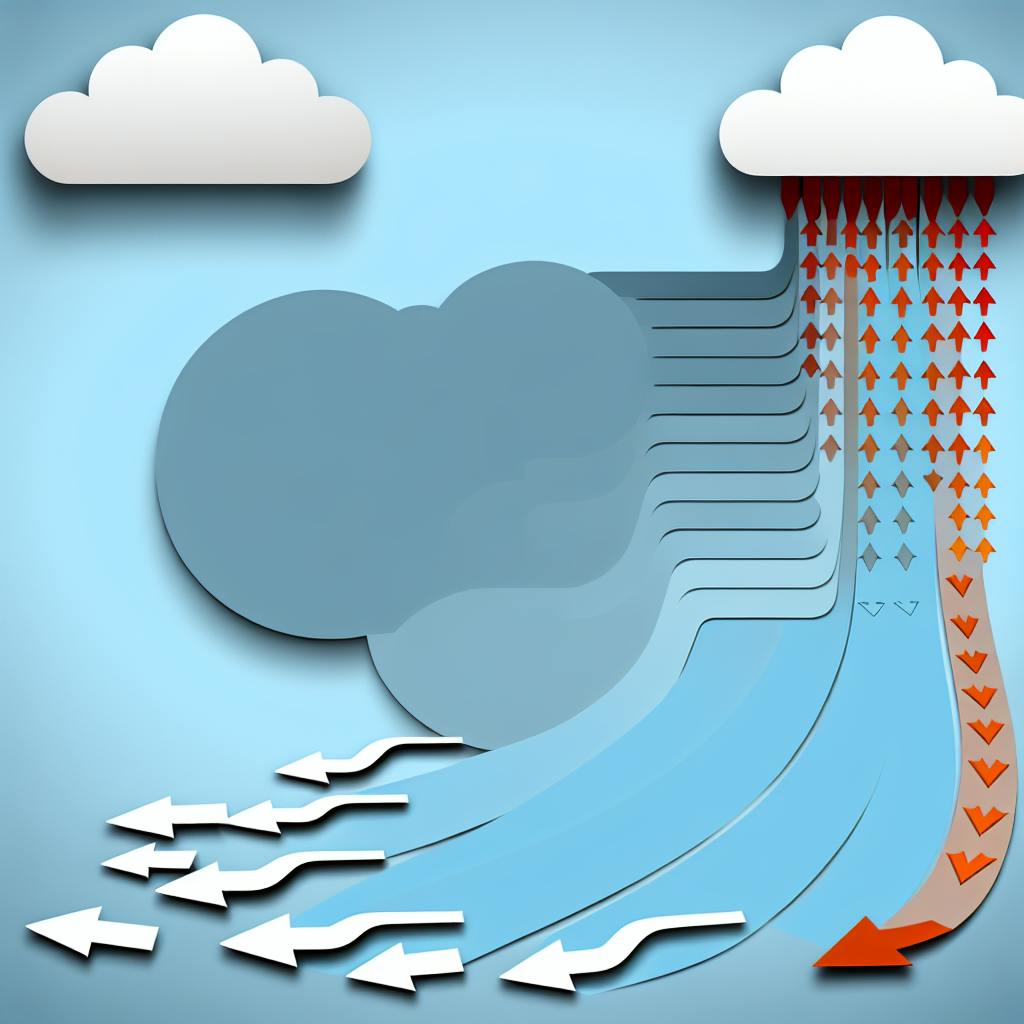Want better performance and lower costs for your EC2 instances? Predictive Scaling can help.
Predictive Scaling uses machine learning to forecast traffic patterns and adjust EC2 capacity before demand spikes. Unlike traditional scaling that reacts to changes, this proactive approach ensures your application is ready when traffic surges.
Key Benefits:
- Improved Performance: Instances are pre-launched, reducing delays during traffic spikes.
- Cost Savings: Avoid over-provisioning and save up to 15% on EC2 costs.
- Accurate Forecasting: Analyzes up to 14 days of data to predict demand for the next 48 hours.
How It Works:
- Forecast Modes:
- Forecast Only: Test predictions without scaling actions.
- Forecast and Scale: Automatically scales out before demand increases.
- Metrics Used: CPU, Network I/O, or custom metrics for precise scaling.
- Updates: Forecasts refresh every 6 hours using real-time data.
Set it up in minutes, test forecast accuracy, and switch to active scaling when ready. Combine with dynamic scaling for a complete solution to manage unpredictable traffic.
How Predictive Scaling Works
Predictive scaling uses machine learning to analyze traffic trends and anticipate capacity needs. By leveraging both historical and real-time data, it ensures EC2 instances are prepared to handle sudden demand spikes. Let’s break down how the forecasting process works and how scaling actions are timed.
Data Analysis and Forecasting Process
The forecasting engine looks at up to 14 days of historical CloudWatch metrics to spot recurring workload patterns, such as higher traffic during business hours or on specific days of the week. It relies on three main metrics: a load metric (like CPU utilization), the number of running instances, and a scaling metric to determine when capacity adjustments are needed. While predictive scaling can create initial forecasts with just 24 hours of data, having the full 14 days results in more precise predictions.
Forecasts are updated every six hours using the latest CloudWatch data, and the system maintains a rolling 48-hour prediction window. These updated forecasts, along with recent metrics, can be viewed as graphs in the Amazon EC2 Auto Scaling console.
Forecast Modes Explained
Predictive scaling operates in two modes, each tailored to different use cases:
-
Forecast Only: This mode generates capacity predictions without triggering any scaling actions. It’s ideal for testing and evaluating forecast accuracy. When predictive scaling is enabled for the first time, it defaults to this mode. Forecast data can be accessed through the
GetPredictiveScalingForecastAPI or the AWS Management Console. - Forecast and Scale: In this mode, the system actively adjusts the Auto Scaling group’s capacity based on forecasts. It scales out by launching additional instances when an increase in load is expected. However, it doesn’t scale in when demand decreases; dynamic scaling policies are required to handle scale-in operations during quieter periods.
| Mode | Scaling Actions | Primary Use Case |
|---|---|---|
| Forecast Only | Generates predictions only | Testing forecast accuracy and suitability |
| Forecast and Scale | Scale-out only (no scale-in) | Managing capacity based on predictions |
Scaling Actions and Timing
Predictive scaling schedules capacity changes at the start of each hour, based on hourly forecasts. To ensure readiness, a scheduling buffer launches instances ahead of predicted demand peaks. This proactive method ensures that additional capacity is available when traffic surges, avoiding delays caused by overwhelmed instances.
AWS advises enabling default instance warmup to give newly launched instances enough time to start handling traffic before they are considered for scale-in actions. When combined with dynamic scaling - which monitors real-time metrics and handles scale-in operations - predictive scaling offers a comprehensive approach to aligning capacity with expected demand.
Setting Up Predictive Scaling in EC2 Auto Scaling
To set up predictive scaling, start by meeting the prerequisites, create policies using the AWS Management Console, and monitor the forecast accuracy before activating the scaling feature.
Prerequisites and Requirements
Before you begin, ensure you have an existing Auto Scaling group with enough historical data. At least 24 hours of CloudWatch metric data is required, but up to 14 days of historical data will yield better predictions.
Your IAM user or role must have the necessary permissions to create and manage predictive scaling policies. These include permissions for CloudWatch metrics, Auto Scaling group management, and scaling policy creation. If you're using launch templates, make sure you have the appropriate Amazon EC2 API permissions to complete the setup.
It’s also essential to enable default instance warmup in your Auto Scaling group. This allows new instances time to initialize before they start handling traffic, preventing premature scale-in actions that could disrupt your application during capacity adjustments.
Once these prerequisites are met, you can proceed to configure your predictive scaling policy.
Configuration Steps
Start by enabling forecast-only mode to test predictions before activating scaling actions. Here’s how to set up your predictive scaling policy:
- Step 1: Open the Amazon EC2 console and go to Auto Scaling Groups.
- Step 2: Select your Auto Scaling group. A split pane will appear at the bottom of the page.
- Step 3: On the Automatic scaling tab, under Scaling policies, click Create predictive scaling policy.
- Step 4: Assign a name to your policy.
- Step 5: Keep Scale based on forecast turned off initially to test forecast accuracy without activating scaling.
- Step 6: Choose a metric that best represents your workload, such as CPU, Network In/Out, ALB request count, or a custom metric. Select a metric that aligns closely with your application’s workload needs.
- Step 7: Set a Target utilization value. For CPU, this is a target percentage; for throughput metrics, it’s the desired number of requests or messages per instance per minute.
- Step 8: Configure Pre-launch instances to specify how far in advance instances should launch before an expected increase in demand.
- Step 9: Enable Max capacity behavior to allow scaling beyond the group’s maximum capacity if predicted demand exceeds limits.
- Step 10: Set a buffer capacity as a percentage above the forecasted workload.
- Step 11: Click Create predictive scaling policy to complete the setup.
You can create multiple policies in forecast-only mode to test different metrics and values. However, only one policy can actively scale at a time.
Monitoring and Adjusting Forecasts
Once your predictive scaling policy is in place, it’s important to monitor and fine-tune it based on actual demand. Forecasts update every six hours using the latest CloudWatch data, providing a rolling 48-hour prediction window. Use these updates to compare forecasted metrics with actual traffic patterns and adjust your policy as needed.
Pay close attention to how well the scaling metric aligns with capacity changes. The metric should decrease as more instances are added, ensuring it’s inversely proportional to capacity.
When you’re satisfied with the forecast accuracy, switch from forecast-only mode to active scaling by enabling Scale based on forecast in your policy. This ensures your application has the necessary capacity in place before demand spikes, avoiding the delays that come with reactive scaling.
If you replace your Auto Scaling group, remember that the new group will need at least 24 hours of historical data to generate forecasts again. To maintain continuity during transitions, consider using custom metrics to aggregate data from both the old and new groups.
sbb-itb-6210c22
Best Practices for Predictive Scaling
Getting predictive scaling right involves a thoughtful approach to testing, choosing the right metrics, and fine-tuning for cost efficiency. These steps ensure your scaling strategy is effective, keeps your applications performing well, and helps control expenses.
Testing Forecast Accuracy
Start by using predictive scaling in "forecast-only" mode. This allows you to evaluate how well it predicts demand patterns without making actual capacity changes.
"Predictive scaling policies can be configured in a 'Forecast Only' mode to evaluate the accuracy of forecasts. When you're ready to start scaling, you can switch to the 'Forecast and Scale' mode."
- Ankur Sethi, Sr. Product Manager, EC2; Kinnar Sen, Sr. Specialist Solution Architect, AWS Compute
Experiment with different forecast configurations to improve accuracy. Keep an eye on PredictiveScalingLoadForecast and PredictiveScalingCapacityForecast metrics in CloudWatch to gauge how predictions match actual demand. You can also use CloudWatch's metric math feature to calculate custom metrics for forecasting errors. For instance, to measure over-forecasting, you can use this formula: IF((m2-m1)>0, (m2-m1),0))/m1, where m2 is the predicted load and m1 is the actual CPU usage.
Set up CloudWatch alarms to alert you when prediction errors cross acceptable limits. For example, configure an alarm to trigger if your custom accuracy metric exceeds 20% for 10 out of the last 12 data points. This ensures you're notified only when inaccuracies persist.
Additionally, review historical forecast performance through Amazon EC2 Auto Scaling's monitoring graphs. Analyzing data from previous days, weeks, or months helps you identify trends and assess how well your scaling policy has performed over time.
These testing efforts will help refine your scaling metrics, which are covered in the next section.
Selecting Appropriate Metrics
Choosing the right metrics is critical for accurate scaling. Your load metric should represent the total demand on your Auto Scaling group, regardless of its current capacity.
The scaling metric should reflect average throughput or utilization per instance and must decrease as you add more capacity. This ensures predictive scaling adjusts capacity appropriately.
It’s essential that your load and scaling metrics are closely aligned. If they don’t correlate, your scaling decisions may be off, leading to inefficiencies. Additionally, the target utilization value should match the type of scaling metric you’ve chosen.
For applications with unique workloads, predefined metrics like CPU usage or network I/O might not fully capture demand patterns. In such cases, custom metrics can provide a more accurate picture, especially for workloads with specialized performance requirements.
Careful metric selection lays the foundation for balancing cost and performance, which we’ll address next.
Cost and Performance Optimization
To strike a balance between cost savings and performance, configure predictive scaling to avoid overprovisioning while still maintaining enough buffer capacity. Lower the minimum capacity and aim for higher utilization rates to optimize costs without compromising application performance.
Use CloudWatch metrics to monitor changes in demand patterns or extended periods of inaccurate predictions. Regular monitoring helps you spot when scaling behavior no longer aligns with actual demand, so you can make timely adjustments.
For cost efficiency, consider a mix of instance types and purchasing options, such as On-Demand, Reserved, and Spot instances. Additionally, schedule non-essential instances to start and stop at specific times if they don’t require continuous operation.
Finally, regularly update your scaling settings to reflect changing workloads. Set resource utilization targets that adapt to your application's evolving usage patterns and demand forecasts.
Conclusion
Predictive scaling transforms EC2 capacity management by analyzing historical usage patterns and preparing resources ahead of anticipated demand. Instead of reacting to traffic spikes, this approach ensures your applications are ready before the surge hits, creating a more efficient scaling strategy.
Start by using forecast-only mode to refine predictions without affecting your current setup. Once you're confident in the accuracy of the forecasts, enable active scaling. Keep an eye on performance metrics, as predictive scaling continuously adjusts and improves over time. If demand patterns shift or predictions seem off, be ready to tweak your policies accordingly.
Beyond improving performance, predictive scaling helps cut costs by reducing unnecessary over-provisioning. This is especially valuable for applications with steady and predictable traffic patterns. By provisioning capacity in advance, you can avoid the delays caused by application initialization during traffic spikes while maintaining efficiency during regular operations.
For the best results, combine predictive scaling with dynamic scaling policies to handle unexpected changes in traffic. With the right setup, thoughtful metric selection, and ongoing monitoring, predictive scaling can significantly enhance both application performance and cost management on AWS. Proper configuration and vigilance are key to maximizing its benefits.
FAQs
What makes predictive scaling different from traditional scaling in EC2 Auto Scaling?
Predictive scaling for Amazon EC2 Auto Scaling takes a forward-thinking approach by forecasting future capacity needs using historical usage data. Unlike the traditional methods that adjust resources in response to real-time metrics, predictive scaling prepares for demand ahead of time. This makes it particularly useful for workloads with consistent traffic patterns, like those during business hours or seasonal peaks.
By anticipating demand and scaling resources in advance, this method helps keep your applications ready for traffic surges, minimizing latency and enhancing performance. On top of that, it can help cut costs by efficiently allocating resources without requiring constant manual adjustments or monitoring.
What do I need to set up predictive scaling for EC2 Auto Scaling, and how do I configure it?
To configure predictive scaling for EC2 Auto Scaling, you'll need at least 24 hours of historical data for your Auto Scaling group. This data is crucial for generating accurate forecasts, especially if your application handles cyclical traffic patterns or needs extra time to initialize during scale-out events.
Here’s a step-by-step guide to setting it up:
- Open the AWS Management Console and navigate to the EC2 Auto Scaling section.
- Choose the Auto Scaling group you want to configure.
- In the Automatic scaling tab, create a predictive scaling policy. You can start in "forecast only" mode if you’d like to review predictions without triggering any scaling actions.
- Define the metrics (like CPU utilization) and target values that will guide scaling decisions.
- Save and apply the policy. Once set, EC2 Auto Scaling will adjust capacity based on predicted traffic patterns.
Predictive scaling ensures your application is prepared for traffic spikes, reducing delays during scaling events and keeping performance steady.
How can I make sure predictive scaling in EC2 Auto Scaling accurately forecasts demand and optimizes costs?
To make predictive scaling in EC2 Auto Scaling work effectively, start by reviewing your application's historical traffic data. This will help you set scaling policies that anticipate demand changes. Predictive scaling automatically adjusts capacity ahead of time, ensuring your application stays responsive during busy periods - like peak business hours - without wasting resources.
Keep an eye on your scaling policies and adjust them regularly to align with real usage patterns. This ongoing fine-tuning improves forecast accuracy and helps manage costs. Tools like AWS Cost Explorer can offer detailed insights into your resource usage and spending, making it easier to optimize your budget and allocate resources wisely.
With predictive scaling, you can strike a balance between strong application performance and cost efficiency.