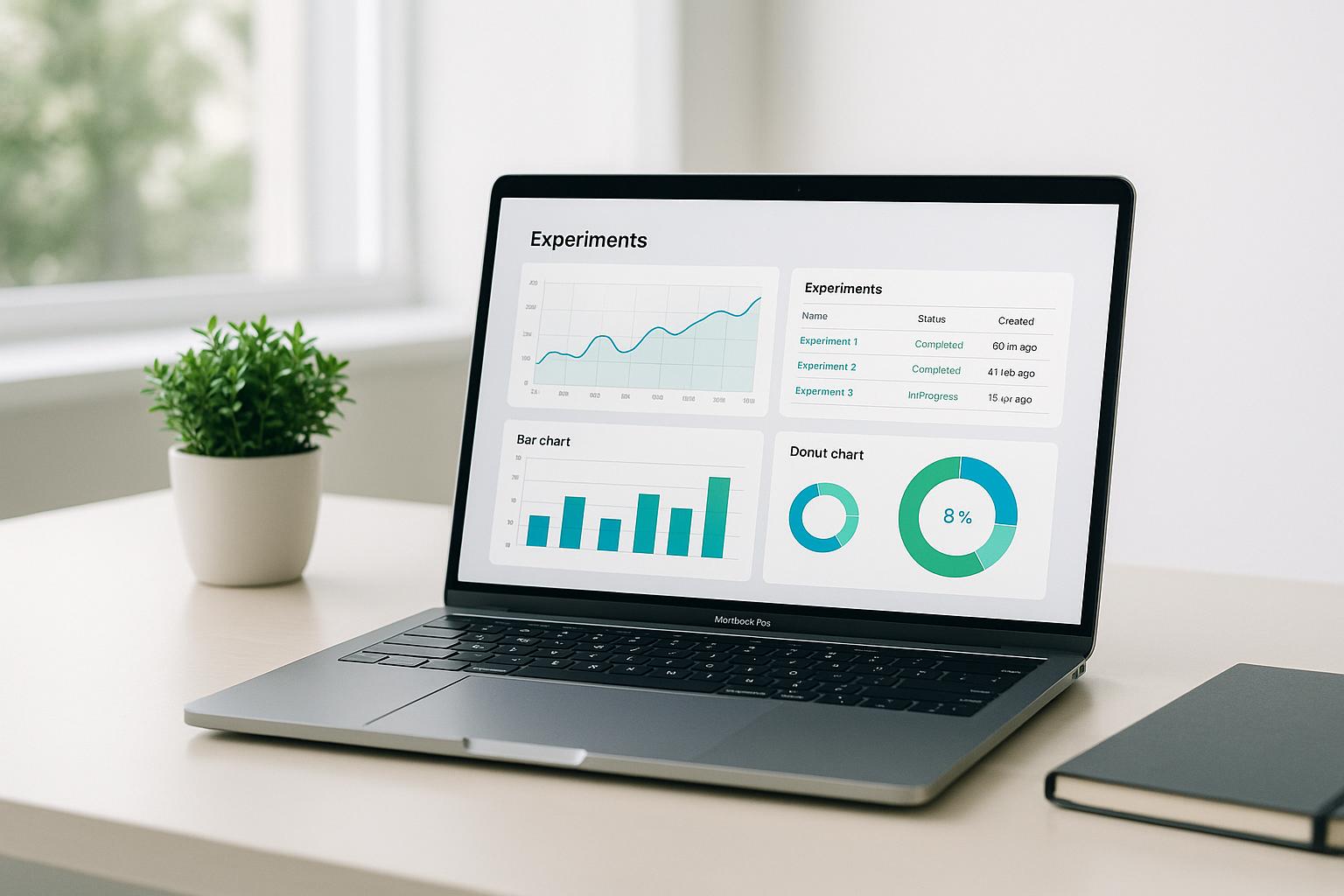Most people looking to learn about AWS would agree that getting started with core services like EC2 and S3 can be daunting.
Well, this post will walk you through everything you need to know to get up and running with AWS EC2 and S3 as a beginner...
You're going to learn exactly what EC2 and S3 are, how to create instances and buckets, establish connectivity, manage access, understand pricing models, and even automate advanced integrations between the two services.
Introduction to AWS EC2 and S3
This introductory section provides an overview of AWS EC2 and S3, explaining what they are and their key capabilities for hosting applications and storing data in the cloud.
Understanding AWS Compute Services with Amazon EC2
Amazon EC2 provides scalable compute capacity in the AWS cloud to support a wide range of workloads. It allows launching various types of virtual machine instances tailored to your application's needs.
Some key capabilities of Amazon EC2 include:
- Launching instances in minutes with various configurations for CPU, memory, storage and networking
- Choosing from multiple instance types optimized for different use cases
- Automatically scaling capacity up or down based on demand
- Paying only for the compute time you use without long-term commitments
With Amazon EC2, you can quickly obtain and configure virtual servers to meet the needs of your applications.
Exploring Amazon Simple Storage Service (S3)
Amazon S3 offers highly durable object storage for any type of data in the AWS cloud. It enables storing and accessing data from anywhere through simple web service APIs.
Some key capabilities of Amazon S3 include:
- Storing unlimited amounts of data with high durability and availability
- Setting detailed access controls and encryption on your data
- Easily uploading, downloading, and managing objects through the S3 console or APIs
- Integrating with a wide range of AWS services as a core storage layer
Amazon S3 allows storing static assets, backups, big data analytics outputs, and more in the cloud. You pay only for what you use without overhead costs.
Key Benefits of Integrating EC2 with S3 for Cloud Infrastructure
Using EC2 and S3 together enables building robust cloud-native applications by separating compute from storage for greater flexibility. S3 also facilitates moving data between on-prem and cloud.
Some key benefits include:
- Storing application data and assets in S3 while running compute workloads on EC2
- Streamlining data transfers between EC2 instances and S3 for processing
- Serving static web content directly from S3 buckets
- Backing up EC2 instance data easily into durable S3 storage
The integrated capabilities allow focusing on application logic while leveraging the scale and resilience of AWS.
What is EC2 and S3 in AWS?
Amazon EC2 and Amazon S3 are two of the most popular AWS services that work together to enable flexible and scalable computing in the cloud.
EC2 stands for Elastic Compute Cloud. It provides resizable compute capacity using virtual servers called EC2 instances. You can launch different types and sizes of instances as you need them, scaling up during peak times and down during low usage periods. EC2 enables you to build and host applications in the AWS cloud without needing to maintain your own physical servers.
S3 stands for Simple Storage Service. It offers highly durable and available object storage for any type of data. This includes things like images, videos, log files, backups, and big data. S3 provides easy ways to store and retrieve data from anywhere via simple API calls. It's inexpensive, scales massively to handle any amount of data, and requires no upfront payments or resource procurement.
EC2 and S3 are frequently used together. For example, you might:
- Launch EC2 instances to host a dynamic website, while storing images and videos on S3 that get served to your site visitors
- Process big data on EC2 then output results to S3 for long term storage and analysis
- Backup EC2 instance data regularly to S3 buckets
- Automatically transfer log files from EC2 to S3 using services like AWS Lambda
The combo of compute and storage resources provided by EC2 and S3 enable a wide variety of cloud-native apps and workloads. They form core building blocks of cloud infrastructure that can scale on demand.
Can we integrate S3 with EC2?
Yes, EC2 instances can easily integrate with S3 for storage and retrieval of files. Here's a quick overview:
Requirements
For your EC2 instance to connect to S3 endpoints, the instance must be one of the following:
- EC2 instance with a public IP address and a route table entry with the default route pointing to an Internet Gateway
- Private EC2 instance with a default route through a NAT gateway
Ways to Integrate
There are a few main ways to integrate S3 with your EC2 instances:
- Install the AWS CLI - You can install the AWS Command Line Interface on your EC2 instance to run S3 commands for uploading, downloading, copying, etc.
- Create an IAM role - Attach an IAM role to your EC2 instance with S3 permissions to access specified buckets and objects.
- Use the AWS SDK - If you're developing an application on EC2, use the AWS Software Development Kit to call S3 operations.
Use Cases
Some common use cases for EC2 + S3:
- Store application data like files, images, csv exports, etc.
- Host static website assets like HTML, CSS, JS, and images
- Backup EC2 instance data automatically
- Transfer data from on-prem servers to the cloud
So in summary - yes, S3 integration works seamlessly with EC2 once the proper permissions are set up. The AWS CLI, SDKs, and IAM roles make it simple to connect the services.
What is the difference between EC2 EBS and S3?
Amazon EC2 and Amazon S3 are two core AWS services that serve different purposes.
Amazon EC2 provides resizable compute capacity in the cloud. It allows you to launch virtual server instances that can run applications. EC2 instances come with varying amounts of CPU, memory, storage and networking capacity to suit different workloads.
Elastic Block Store (EBS) provides persistent block-level storage volumes for EC2 instances. EBS volumes function as raw unformatted block devices that can be attached to EC2 instances. This allows your instances to persist data, even after they are stopped or terminated.
Amazon S3 offers object storage through a web service interface. It allows you to store and retrieve files and objects of up to 5TB in size. Some key differences between EBS and S3:
- Accessibility - S3 can be accessed directly over HTTP, while EBS can only be mounted to an EC2 instance
- Durability - S3 offers 99.999999999% durability, higher than EBS
- Use cases - EBS is used for applications needing raw block storage like databases. S3 suits any application needing to store objects like files, images or videos
In summary, EC2 and EBS provide the compute and storage building blocks for cloud-based applications. S3 offers a highly durable and scalable object store accessible from anywhere. They can be used together, with EC2 application servers storing data in S3 buckets.
sbb-itb-6210c22
Can we mount S3 to EC2?
Yes, it is possible to mount an Amazon S3 bucket to an Amazon EC2 instance. This allows you to access S3 objects like a file system from your EC2 instance.
To mount an S3 bucket to EC2, you can use a tool called S3fs. S3fs is an open source FUSE file system that allows you to mount an S3 bucket locally.
Here are the key things to know about using S3fs to mount S3 to EC2:
-
S3fs makes the S3 bucket appear as a local file system on your EC2 instance. This means you can interact with S3 objects using standard file system commands like
cp,mkdir, etc. -
Data transfer between the EC2 instance and S3 travels over the fast AWS network, providing good performance.
-
IAM policies on the EC2 instance role determine the level of access to the S3 bucket.
-
You don't need to make any changes to your S3 buckets to use S3fs. The tool handles authentication and mapping the bucket to a local file path.
-
S3fs has some performance limitations to be aware of when handling a large number of small files or directories.
Overall, S3fs provides a simple way to integrate S3 storage into your EC2 workloads. Just install it on your instance and mount a bucket for convenient, file system-like access.
Getting Started with Amazon EC2
This section will guide you through the fundamentals of launching your first EC2 instance and connecting to it.
How to Create an AWS Account
To get started with Amazon EC2, you first need to sign up for an AWS account. This will allow you to access the AWS Management Console and launch EC2 instances.
Here are the steps to create an AWS account:
- Go to aws.amazon.com and click on "Create an AWS Account".
- Follow the on-screen instructions to sign-up for the basic free-tier eligible plan.
- Enter your account details and credit card information. Note that some AWS services are available for free in the first 12 months.
- Once your account is created, you will be redirected to the AWS Management Console.
Launching Your First Amazon EC2 Instance
Now that you have an AWS account, you can launch your first EC2 instance:
- In the AWS Console, navigate to the EC2 dashboard.
- Click "Launch Instance" to start the wizard.
- Select a small t2.micro Red Hat Enterprise Linux instance that is eligible under the free tier.
- On the Configure Instance page, review the default settings and ensure you allow HTTP traffic on port 80 in the security group.
- Click "Launch Instance" after reviewing to start your first instance!
The EC2 instance should start running after a few minutes.
Establishing Connectivity to Your EC2 Instance
To connect to your EC2 instance:
- Go to the EC2 Dashboard and copy the Public DNS address of your instance.
- On your local machine, open an SSH client like PuTTY.
- Connect using the public DNS address and provided key pair.
- After successfully connecting, you can now interact with your EC2 instance!
Create IAM Instance Profile for Enhanced Access Management
It's good practice to create an IAM instance profile that grants your EC2 instance permissions to access other AWS services like S3. Here is a quick overview:
- In the IAM dashboard, create a new policy with S3 access permissions.
- Create a new IAM role and attach the policy.
- Create an instance profile and associate it with the role.
- When launching new EC2 instances, assign the instance profile to securely grant access.
This completes the basics of getting started with Amazon EC2. You can now build on this foundation to leverage the full capabilities of EC2 for hosting applications.
Understanding and Using Amazon S3
Amazon Simple Storage Service (Amazon S3) provides scalable object storage for any type of data. As a software engineer, understanding how to leverage S3 is key for building cloud-native applications.
Creating Your First S3 Bucket
To get started with Amazon S3, you first need to create an S3 bucket. An S3 bucket is similar to a folder in a file system, but scaled for the cloud. Some tips for creating your first bucket:
- Give your bucket a globally unique name across all AWS accounts
- Select an AWS region geographically close to your users
- Enable versioning to preserve previous versions of objects
- Set an encryption method to secure data at rest
You can create a bucket through the S3 console, AWS CLI, or programmatically via SDK.
Uploading and Downloading Data with Amazon S3
Once your S3 bucket is created, you can start uploading objects. Options for uploading data include:
- S3 console UI - Drag and drop files
- AWS CLI -
aws s3 cpcommand - SDK upload API calls
- Automated transfers from EC2
You can download objects through similar methods. By default, all objects in S3 are private. You will need to make them public or set access controls to allow other AWS services or users to access them.
Managing Identity and Access in Amazon S3
As a shared storage service, Amazon S3 requires robust identity and access management (IAM) to control data access. Some best practices include:
- Leverage IAM roles and policies instead of using root credentials
- Grant least privilege access with fine-grained permissions
- Use multi-factor authentication for sensitive data
- Enable S3 Block Public Access to limit public exposure
Following IAM best practices ensures your S3 data remains secure and compliant.
Understanding Amazon S3 Pricing
Amazon S3 pricing has three main components:
- Storage costs based on amount of data stored
- Request costs for accessing data
- Data transfer fees for moving data in/out of S3
S3 Standard provides high durability at low cost, starting at $0.023/GB/month. S3 Glacier offers an archival tier at $0.004/GB/month. Using cost optimization features like S3 Lifecycle policies can help manage costs.
Advanced S3 and EC2 Integrations
This section explores some more advanced use cases around running EC2 alongside S3 for cloud applications.
Setting Up a Web Server on S3 with Amazon CloudFront
Configure an S3 bucket to host static website content and use CloudFront for globally fast delivery.
- S3 buckets can be configured to host static websites, providing low-cost and scalable hosting
- CloudFront improves website performance by caching content at edge locations around the world
- Follow these steps to setup:
- Create S3 bucket and upload website files
- Enable static website hosting in S3 bucket settings
- Configure bucket policy to make content publicly readable
- Create a CloudFront web distribution pointing to the S3 bucket
- Set CloudFront origin access identity to restrict access only through CloudFront
This allows fast and reliable hosting of static sites on S3 while using CloudFront for low-latency delivery.
Automating Data Transfer from EC2 to S3
Setup automatic sync or transfer of application data from EC2 instances to durable S3 object storage.
- Applications running on EC2 often still need durable data storage
- Manually copying data between EC2 and S3 has reliability and scaling challenges
- Automated solutions:
- Periodic sync using AWS DataSync
- Event-driven transfers with AWS Lambda functions
- Stream data continuously using Kinesis Firehose
- Benefits include built-in encryption, versioning, lifecycle policies
Automating the transfer of data from EC2 to S3 improves reliability while making use of S3's scalability and durability.
Accessing S3 from EC2 Instances
Learn the methods to access and manipulate S3 data directly from your EC2 instances, including using the AWS CLI and SDKs.
- Applications on EC2 need to access or upload data to S3 buckets
- Options for EC2 to S3 integration:
- Install AWS CLI for command line transfers
- Use AWS SDK in app code for programmatic access
- Generate temporary credentials using IAM roles
- Enables building complex workflows with data stored in S3
EC2 instances can directly leverage S3 for secure and scalable object storage using AWS-provided tools and SDKs.
Copying Files from S3 to EC2 Windows Instances
Explore the process of transferring files from an S3 bucket to a Windows-based EC2 instance using AWS tools.
- Retrieving files from S3 to EC2 is a common task
- For Windows instances, use AWS CLI:
- Install CLI on Windows instance
- Configure credentials
- Use
aws s3 cpcommand to copy files
- Can also automate with PowerShell scripts or AWS Tools for Windows
- Enables Windows workloads on EC2 to utilize S3 for storage
S3's data can be directly accessed from Windows EC2 instances for transferring files using the AWS CLI.
Conclusion
To recap, this beginner's guide introduced EC2 for scalable compute and S3 for durable, global object storage, how to get started using both services, and how they can be integrated to build cloud-native applications on AWS.
AWS EC2 provides resizable compute capacity in the cloud. We covered key concepts like:
- EC2 instances for running applications
- Security groups for controlling network access
- Elastic IPs for static IP addresses
We also looked at how to launch, connect to, and manage EC2 instances with the AWS Management Console or CLI.
For storage, AWS S3 offers a simple web services interface to store and retrieve data from anywhere. We explored topics like:
- S3 buckets for organizing objects
- Access control for permissions
- SDKs for programmatic access from applications
In addition, we discussed transferring data between EC2 instances and S3 with CLI commands for common use cases.
With this introduction, software engineers now have the building blocks to host applications on EC2 and leverage S3 for storage. Going forward, these AWS services can scale on-demand to meet application needs. There are many additional capabilities as well to explore with EC2 and S3 over time.