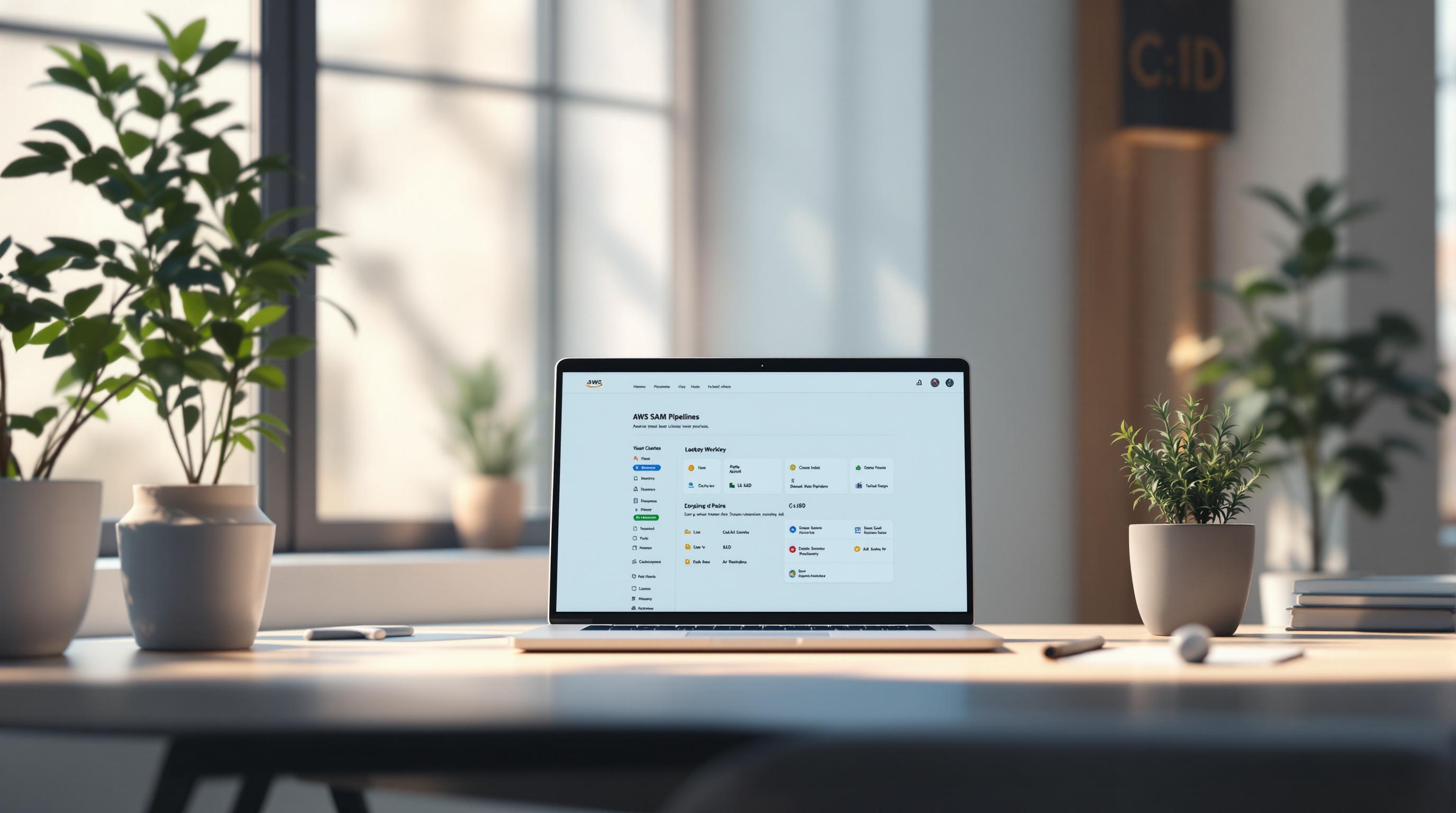AWS Config is a service that helps you track and manage the configurations of your AWS resources. It provides:
- Resource Inventory: A list of all your AWS resources and their configurations across compute, storage, networking, databases, and more.
- Change Tracking: A detailed history of changes made to your resource configurations over time.
- Compliance Monitoring: Evaluate resource configurations against custom rules or pre-built standards like PCI-DSS, HIPAA, and NIST.
With AWS Config, you can:
- Ensure resources follow your organization's policies and compliance requirements.
- Identify potential security risks or misconfigurations.
- Optimize resource usage and reduce costs.
Setting up AWS Config is straightforward:
- Enable AWS Config in your AWS account.
- Configure settings like resource types to track and notification channels.
- Define rules (built-in or custom) to check resource configurations.
- Deploy conformance packs to enforce compliance across your environment.
- Integrate with services like CloudTrail, CloudWatch, and Systems Manager for enhanced monitoring and management.
Best practices include:
- Use tagging for easy resource management and filtering.
- Verify delivery channels for proper data recording.
- Implement S3 lifecycle policies to reduce storage costs.
- Monitor AWS Config usage and costs regularly.
By leveraging AWS Config, you gain visibility, control, and governance over your AWS resources, ensuring compliance, security, and cost optimization.
Related video from YouTube
Setting Up AWS Config
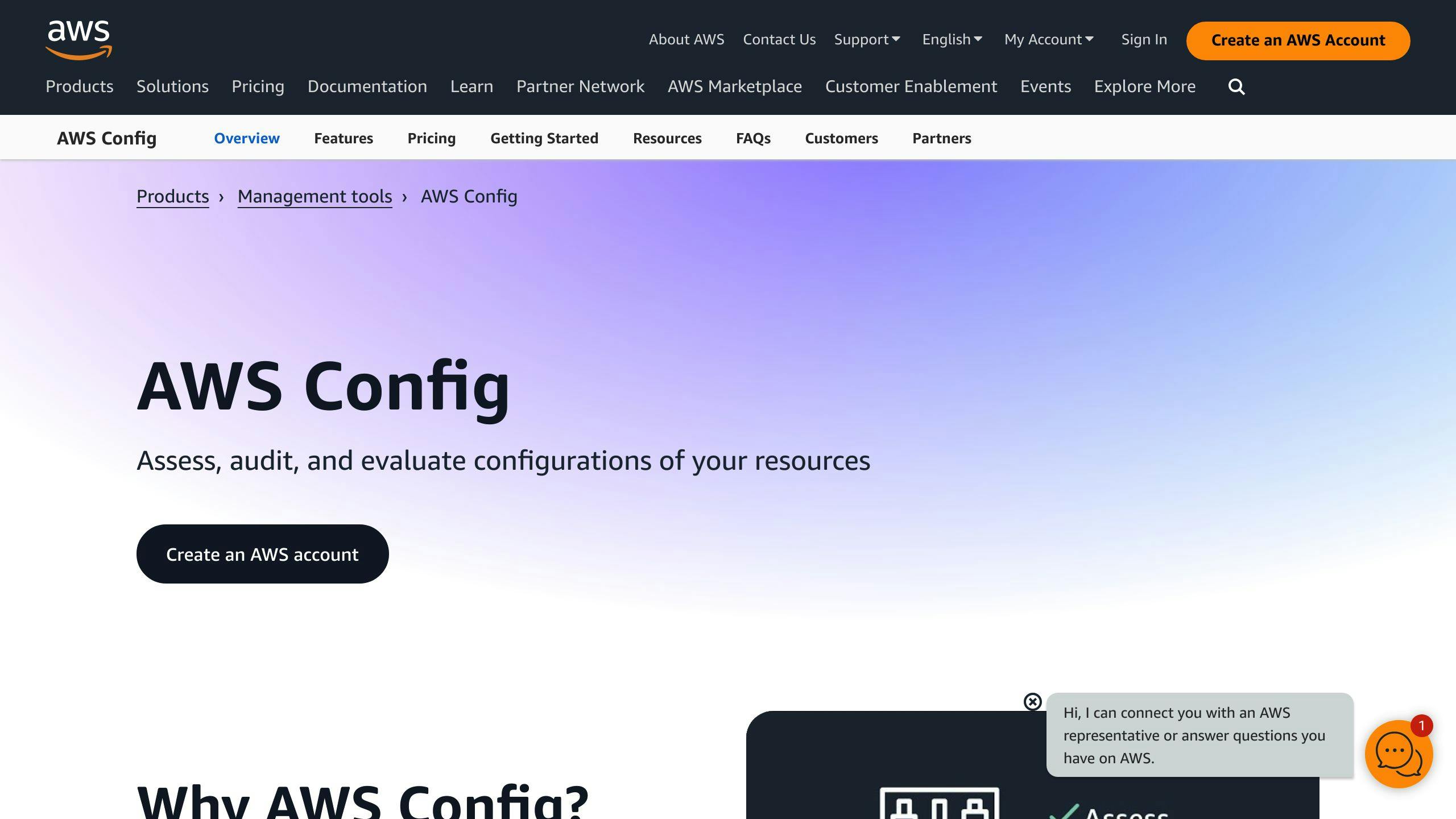
Setting up AWS Config is straightforward. Here are the steps:
Prerequisites
Before setting up AWS Config, you need:
- An AWS account
- An IAM role with permissions to access AWS resources
- An S3 bucket to store configuration data
- An SNS topic for notifications
Enabling AWS Config
- Sign in to the AWS Management Console and go to the AWS Config dashboard.
- Click "Get Started."
- Choose the AWS region.
- Select the resources you want to track (e.g., EC2 instances, S3 buckets, IAM roles).
- Choose the S3 bucket and SNS topic you created.
- Review and click "Save" to enable AWS Config.
Configuring AWS Config
- Go to the AWS Config dashboard and click "Settings."
- Choose the resource types to record (e.g., EC2 instances, S3 buckets).
- Set the recording method (continuous or periodic snapshots).
- Configure notification settings for configuration changes.
- Review and click "Save" to apply the changes.
| Step | Description |
|---|---|
| 1 | Sign in to the AWS Management Console and navigate to the AWS Config dashboard. |
| 2 | Click the "Get Started" button. |
| 3 | Select the AWS region where you want to enable AWS Config. |
| 4 | Choose the resources you want to track, such as EC2 instances, S3 buckets, or IAM roles. |
| 5 | Select the S3 bucket and SNS topic you created earlier for storing configuration data and receiving notifications. |
| 6 | Review the settings and click "Save" to enable AWS Config. |
After enabling AWS Config, you need to configure the settings:
- Navigate to the AWS Config dashboard and click the "Settings" tab.
- Choose the resource types you want to record configurations for, such as EC2 instances or S3 buckets.
- Set up the recording method, either continuous recording or periodic snapshots.
- Configure the notification settings to receive alerts when resource configurations change.
- Review the settings and click "Save" to apply the changes.
Resource Inventory
What is Resource Inventory?
Resource Inventory is a feature in AWS Config that provides a list of all your AWS resources and their configurations. It helps you discover, track, and manage resources across multiple AWS accounts and regions.
Resources Tracked by AWS Config
AWS Config tracks a wide range of resource types, including:
- Compute: EC2 instances, Auto Scaling groups, Elastic Load Balancers
- Storage: S3 buckets, EBS volumes, Elastic File Systems
- Databases: RDS instances, DynamoDB tables, DocumentDB clusters
- Security and Identity: IAM roles, IAM users, IAM groups
- Networking: VPCs, subnets, Route 53 hosted zones
AWS Config also supports custom resources, allowing you to track resources not natively supported.
Resource Relationships
AWS Config not only tracks individual resources but also maps relationships between them. This visibility helps you understand how resources are connected and dependent on each other.
For example, AWS Config can show:
| Resource Relationship | Example |
|---|---|
| EC2 instances associated with a Load Balancer | Which instances are part of a specific Elastic Load Balancer |
| S3 buckets used by an IAM role | Which S3 buckets a particular IAM role has access to |
Understanding resource relationships enables informed decisions about resource management, security, and compliance.
Tracking Configuration Changes
Configuration Items and History
AWS Config records a configuration item each time a resource is created, updated, or deleted. A configuration item captures the resource's attributes at that point in time. The sequence of configuration items for a resource forms its configuration history, showing how it has changed over time.
Configuration history is valuable for:
- Auditing: Review changes to ensure compliance with policies and regulations.
- Troubleshooting: Identify when and how a resource configuration changed, potentially causing issues.
- Compliance: Demonstrate adherence to standards by tracking configuration changes.
Viewing and Analyzing Changes
You can view and analyze configuration changes using:
- AWS Config Console: Provides a timeline view of configuration changes, allowing you to visualize changes over time.
- AWS CLI: Use the
get-resource-config-historycommand to retrieve a resource's configuration history. - AWS Config API: Programmatically access and analyze configuration history data.
For example, the get-resource-config-history command returns a list of configuration items for a specific resource. You can analyze this list to identify changes made to the resource.
| View Changes Using | Description |
|---|---|
| AWS Config Console | Visual timeline of configuration changes |
| AWS CLI | get-resource-config-history command retrieves configuration history |
| AWS Config API | Programmatic access to configuration history data |
AWS Config Rules
AWS Config Rules allow you to check if your AWS resources meet specific requirements. There are two types of rules:
Managed Rules
Managed Rules are pre-made rules provided by AWS. These rules cover common scenarios, such as:
- Ensuring IAM policies are up-to-date
- Checking if S3 buckets are properly configured
AWS regularly updates these rules to follow best practices and compliance standards.
Custom Rules
Custom Rules let you create your own rules using AWS Lambda functions or AWS Config Guard. This gives you more flexibility to meet your specific needs or compliance requirements.
To create a custom rule, you'll need to:
- Choose a runtime: Select a supported runtime like Node.js or Python to write your Lambda function.
- Write your Lambda function: Create a function that checks your AWS resource configurations against your desired settings.
- Configure the rule: Define the rule parameters, such as the resources to evaluate and how often to evaluate them.
For example, you can create a custom rule to ensure all EC2 instances have the latest security patches installed. Your Lambda function would check each instance's configuration and report back to AWS Config if it meets your requirements.
Common Use Cases
AWS Config Rules are useful in various situations, such as:
| Use Case | Description |
|---|---|
| Compliance and Auditing | Ensure resources are configured according to regulations like PCI-DSS or HIPAA. |
| Security | Identify and fix security vulnerabilities, such as unpatched instances or open ports. |
| Cost Optimization | Right-size resources to reduce waste and lower costs. |
| Resource Standardization | Enforce consistency across resources, such as naming conventions or tagging. |
sbb-itb-6210c22
Conformance Packs
Conformance packs are collections of AWS Config rules and remediation actions. They help you enforce compliance and governance across multiple AWS accounts and regions. With conformance packs, you can ensure your AWS resources follow your organization's policies and standards.
What Are Conformance Packs?
A conformance pack is a set of AWS Config rules and remediation actions bundled together. You can use it to define compliance requirements and apply them consistently across your AWS environment. Conformance packs support various compliance standards like PCI-DSS, HIPAA, and NIST.
Creating and Deploying Conformance Packs
To create a conformance pack:
- Define the AWS Config rules and remediation actions you want to include. You can use built-in rules or create custom rules with AWS Lambda functions.
- Package the rules and actions into a conformance pack.
- Deploy the conformance pack to your AWS environment using the AWS Config console or AWS CLI.
Benefits of Conformance Packs
Conformance packs offer several advantages:
- Simplified Compliance Management: Define and enforce compliance requirements across your AWS environment, reducing the risk of non-compliance.
- Consistency and Standardization: Ensure consistent resource configurations across multiple accounts and regions, reducing configuration drift and errors.
| Benefit | Description |
|---|---|
| Scalability | Easily deploy and update conformance packs across your AWS environment. |
| Flexibility | Adapt to changing compliance requirements and business needs. |
| Cost Savings | Automate compliance management and reduce the risk of non-compliance, lowering costs. |
Multi-Account and Multi-Region Data Aggregation
Viewing Data from Multiple Accounts and Regions
AWS Config allows you to collect and view resource configuration and compliance data from multiple AWS accounts and regions in one place. This feature, called data aggregation, makes it easier to monitor and manage your AWS resources across your organization.
Setting Up an Aggregator
To set up an aggregator, follow these steps:
- Go to the AWS Config dashboard and click "Aggregations" in the left pane.
- Click "Add aggregator" and provide a name for the aggregator.
- Select the accounts and regions from which you want to collect data.
- Click "Save" to create the aggregator.
After creating the aggregator, AWS Config will replicate data from the selected accounts and regions into the aggregator account. You'll have a read-only view of the data from the source accounts and regions.
Benefits of Data Aggregation
Aggregating data from multiple accounts and regions offers several advantages:
| Benefit | Description |
|---|---|
| Centralized Management | View and manage resources across accounts and regions from one location. |
| Compliance Monitoring | Monitor compliance status across your organization and identify non-compliant resources. |
| Resource Inventory | Get a unified view of your resource inventory, including relationships between resources. |
| Simplified Auditing | Collect data from multiple accounts and regions in one place for easier auditing. |
Integrating AWS Config with Other Services
AWS Config works together with other AWS services to give you a complete view of your AWS resources and configurations. This integration helps you monitor and manage your resources more effectively, ensuring they follow rules and stay secure.
Integration with CloudTrail
AWS Config integrates with CloudTrail to connect configuration changes with API activity. This gives you a full picture of your AWS resources, including who made changes, when, and from where. You can use CloudTrail logs to identify the source of configuration changes and troubleshoot issues faster.
Integration with CloudWatch
AWS Config integrates with CloudWatch for centralized monitoring and alerts. You can use CloudWatch to monitor AWS Config metrics, such as the number of configuration items recorded, and set up alarms to notify you of any issues. This integration allows you to respond quickly to configuration changes and maintain a secure and compliant environment.
Integration with Systems Manager and Security Hub
AWS Config integrates with Systems Manager and Security Hub to provide enhanced resource management and security capabilities.
| Integration | Benefit |
|---|---|
| Systems Manager | Manage your AWS resources and applications |
| Security Hub | Get a centralized view of your security posture |
AWS Config integrates with these services to give you a complete picture of your AWS resources, enabling you to identify security risks and compliance issues more effectively.
Best Practices and Troubleshooting
Best Practices
When using AWS Config, follow these best practices for effective resource management and change tracking:
- Use Tagging: Tag your AWS resources to easily manage, search, and filter them in AWS Config.
- Verify Delivery Channels: Ensure your delivery channels are set up correctly, and AWS Config is recording data properly.
- Implement S3 Lifecycle Policies: Enable S3 lifecycle policies to automatically remove old Config data and reduce storage costs.
- Use AWS Config as a Single Source of Truth: Minimize the need for other configuration management tools by relying on AWS Config.
- Monitor Usage and Costs: Regularly monitor your AWS Config usage and costs to identify trends and optimize accordingly.
Common Issues and Troubleshooting
AWS Config may encounter issues that impact its functionality. Here are some common problems and troubleshooting tips:
| Issue | Troubleshooting Steps |
|---|---|
| Delayed Configuration Changes | Check AWS Config metrics in CloudWatch. Contact AWS Support if issues persist. |
| Custom Rule Issues | Use logging and debugging techniques. Refer to AWS Config documentation. |
| Remediation Execution Failures | Check the System Manager -> Automation console for errors. Review CloudWatch logs and AWS Config metrics. |
Optimizing Performance and Cost
To optimize AWS Config's performance and cost-effectiveness:
1. Record Only Necessary Resource Types
Record only the specific resource types you need to track based on compliance and security requirements.
2. Set Custom Retention Period
Set a custom retention period for configuration items recorded by AWS Config to reduce storage costs.
3. Customize AWS Conformance Packs
Avoid duplicating rules by customizing AWS Conformance packs.
4. Use DeleteResults and Re-evaluate Rules Judiciously
Ensure judicious usage of DeleteResults and Re-evaluate rules functionalities to avoid spikes in AWS Config billing.
5. Monitor Costs
Use AWS Budgets and Cost Anomaly Detection to monitor and control costs.
Conclusion
AWS Config is a powerful tool that helps you manage and track your AWS resources effectively. By using AWS Config, you gain:
- Visibility: A complete view of all your AWS resources and their configurations across multiple accounts and regions.
- Control: The ability to evaluate resource configurations against your organization's policies and compliance requirements.
- Governance: Enforcement of security and compliance best practices for your cloud infrastructure.
Key Benefits
| Benefit | Description |
|---|---|
| Resource Management | Track and manage resources across your AWS environment. |
| Change Tracking | Monitor configuration changes and maintain a detailed history. |
| Compliance | Ensure resources follow regulations like PCI-DSS, HIPAA, and NIST. |
| Security | Identify and fix security vulnerabilities, such as unpatched instances or open ports. |
| Cost Optimization | Right-size resources to reduce waste and lower costs. |
Getting Started
To get started with AWS Config:
- Enable AWS Config: Set up AWS Config in your AWS account and configure settings like resource types to track and notification channels.
- Define Rules: Use built-in or custom rules to check resource configurations against your requirements.
- Deploy Conformance Packs: Apply pre-built or custom conformance packs to enforce compliance across your environment.
- Integrate with Other Services: Connect AWS Config with services like CloudTrail, CloudWatch, and Systems Manager for enhanced monitoring and management.
Best Practices
- Use Tagging: Tag resources for easy management and filtering in AWS Config.
- Verify Delivery Channels: Ensure AWS Config is recording data properly.
- Implement S3 Lifecycle Policies: Automatically remove old Config data to reduce storage costs.
- Monitor Usage and Costs: Regularly monitor AWS Config usage and costs to optimize.