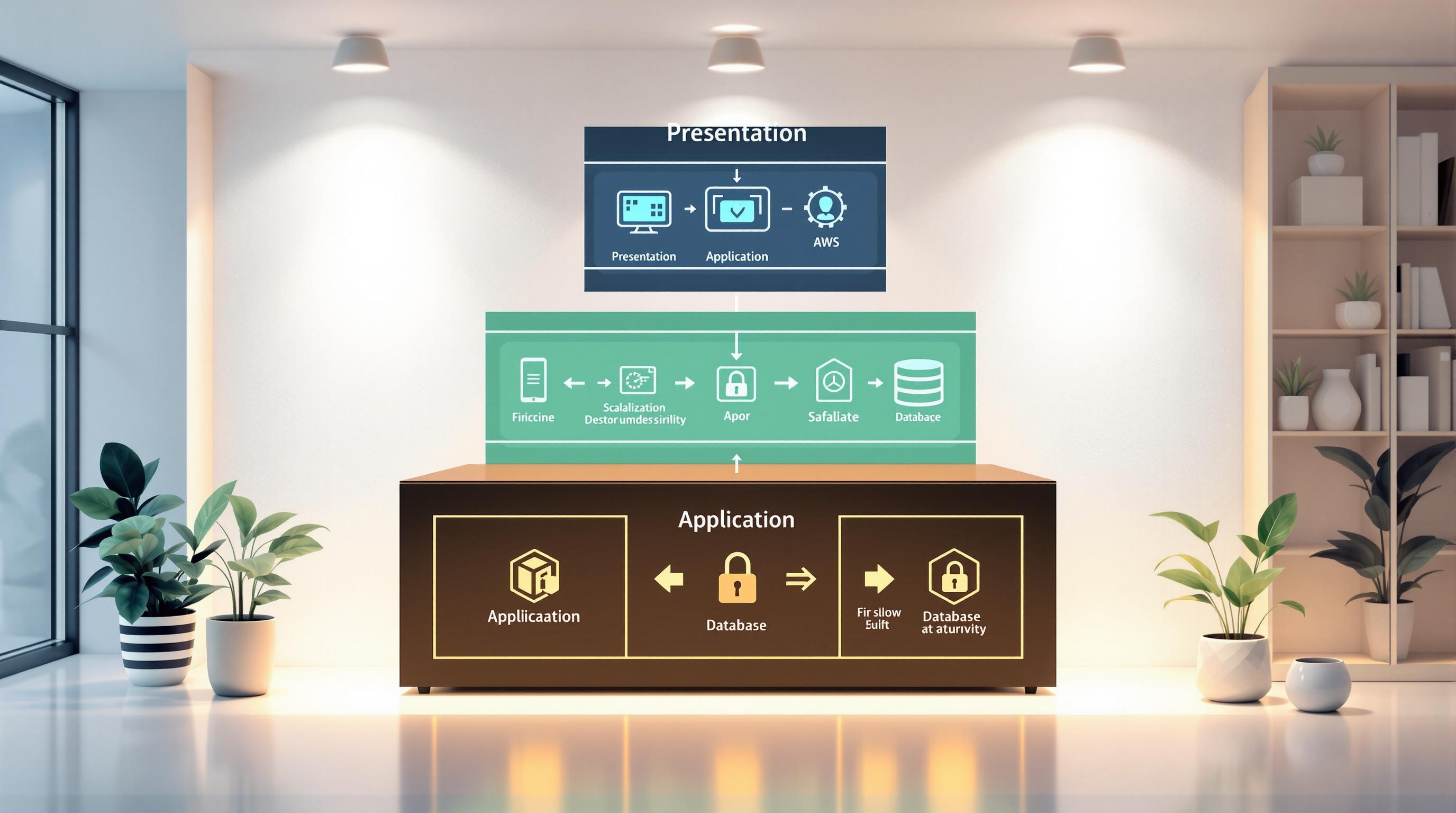Here's a quick guide to make your Amazon S3 storage faster, cheaper, and more efficient:
- Implement Intelligent Tiering
- Use S3 Transfer Acceleration
- Optimize key naming conventions
- Use S3 Select for data retrieval
- Implement parallel processing
- Choose appropriate storage classes
- Enable Cross-Region Replication
- Optimize for prefix listings
- Implement caching mechanisms
- Monitor and analyze S3 performance
| Tip | Improves Speed | Reduces Cost | Ease of Setup |
|---|---|---|---|
| Intelligent Tiering | ✓ | ✓ | Easy |
| Transfer Acceleration | ✓ | - | Easy |
| Key Naming | ✓ | - | Moderate |
| S3 Select | ✓ | ✓ | Easy |
| Parallel Processing | ✓ | - | Moderate |
| Storage Classes | ✓ | ✓ | Easy |
| Cross-Region Replication | ✓ | - | Easy |
| Prefix Listings | ✓ | - | Easy |
| Caching | ✓ | ✓ | Moderate |
| Performance Monitoring | ✓ | ✓ | Moderate |
These tips help you move data faster, cut waiting times, and use cloud storage better. By applying them, you'll make your S3 storage faster, more reliable, and less costly.
Related video from YouTube
1. Implement Intelligent Tiering
Performance Impact
Intelligent Tiering helps S3 storage work better. It moves data to the best storage tier based on how often you use it. This makes getting data faster, which is good for things like:
- Real-time data work
- Machine learning tasks
Cost Efficiency
Intelligent Tiering can help you save money. It moves data you don't use much to cheaper storage. This can cut costs a lot, especially if you have:
- Lots of data
- Data you use differently at different times
How to Set It Up
Setting up Intelligent Tiering is easy. You can do it through:
- AWS Management Console
- AWS CLI commands
Just turn it on for your S3 bucket and pick your storage tiers.
When to Use It
Intelligent Tiering works well for many uses:
| Use Case | Example |
|---|---|
| Data lakes | Big data storage |
| Machine learning | AI apps |
| Real-time processing | Live data streams |
| Backups | Storing old data |
2. Utilize S3 Transfer Acceleration
Performance Impact
S3 Transfer Acceleration helps move files faster over long distances between you and S3 buckets. It uses CloudFront's network to send data through the best routes. This means:
- Faster transfers across continents
- Better for moving large amounts of data
- Improved speed for uploads from around the world
Cost and Setup
Using this feature costs extra, but it can save money over time. Here's what you need to know:
| Aspect | Details |
|---|---|
| Cost | $0.04 to $0.08 per GB |
| Billing | Only charged if speed improves |
| Setup | Easy to turn on via S3 console, API, or CLI |
| Compatibility | Works with multi-part uploads |
When to Use It
S3 Transfer Acceleration works well for:
- Companies with offices worldwide uploading to one place
- Moving big files between continents often
- Using all available internet speed for S3 uploads
How It Works
1. Enable it for your S3 bucket 2. Use a special web address for transfers 3. Data travels mostly on AWS's fast network 4. Less time on the public internet means faster transfers
3. Optimize Key Naming Conventions
Using good key naming in Amazon S3 helps you find and manage your data better. It can make your S3 work faster and smoother.
How It Affects Speed
Bad key names can make S3 slow. Good key names can:
- Make data searches faster
- Cut down waiting times
- Help S3 work better overall
How Hard Is It to Do?
It's not hard to make good key names. You can use:
- Prefixes (like words at the start)
- Separators (like slashes or dashes)
- Folders (to group things)
When to Use It
Good key naming helps with:
| Use | Example |
|---|---|
| Data work | Finding info for reports |
| Cloud apps | Storing and getting files |
| Big data | Keeping lots of files organized |
Tips for Good Key Names
- Use clear, short names
- Group similar things together
- Use numbers or dates if needed
- Keep a consistent style
4. Use S3 Select for Better Data Retrieval
How It Helps Performance
S3 Select makes your apps work faster by getting only the data you need. Instead of downloading whole files, it picks out just the parts you want. This can make things up to 4 times faster in some cases.
Saving Money
S3 Select can cut costs too. By moving less data, you pay less for data transfer.
Easy to Set Up
Using S3 Select isn't hard. You can use simple SQL to get your data. It works with different file types like CSV, JSON, and Parquet.
When to Use It
S3 Select is great for:
| Use Case | Example |
|---|---|
| Big data files | Getting one column from a huge CSV |
| Specific info needs | Finding certain rows in a big table |
| Working with AWS Lambda | Making data jobs faster and cheaper |
How It Works
- You tell S3 Select what data you want
- It looks inside your files without downloading them
- You get back just the data you asked for
- Your app works faster with less data to handle
5. Implement Parallel Processing
Performance Impact
Parallel processing can make Amazon S3 uploads much faster. It splits big files into small parts and sends them at the same time. This can cut upload times a lot, especially for large files.
Cost Efficiency
Using parallel processing can help save money on S3 uploads. It can:
- Reduce the number of S3 requests
- Lower the amount of data sent
Both of these can lead to lower costs.
How to Set It Up
Setting up parallel processing in S3 is not hard. You can use:
- AWS SDK for Java
- AWS CLI
Both let you set up multipart uploads easily.
When to Use It
Parallel processing works well for:
| Use Case | Example |
|---|---|
| Big data uploads | Sending large datasets for analysis |
| Moving large files | Transferring between S3 buckets |
| Cloud app file uploads | Sending big files to S3-based apps |
How It Works
- Break large files into small parts
- Upload parts at the same time
- S3 puts the parts back together
- Result: Faster uploads, less waiting
sbb-itb-6210c22
6. Use Appropriate S3 Storage Classes
How It Affects Speed
Picking the right S3 storage class can make your data work faster. Each class is made for different ways of using data. If you choose the wrong one, getting your data might be slower.
Saving Money
Using the best S3 storage class can help you spend less. For example, if you don't use some data often, putting it in Standard-IA or One Zone-IA can cost less than using Standard storage.
How Hard Is It to Do?
Setting up the right S3 storage class isn't too hard. You can use AWS tools to set it up. You can also use S3 Lifecycle rules to move data to cheaper storage over time.
When to Use Each Class
Here's a simple guide for when to use different S3 storage classes:
| Storage Class | When to Use It |
|---|---|
| Standard | For data you use a lot and need fast |
| Standard-IA | For data you don't use much but need fast sometimes |
| One Zone-IA | For data you can make again, don't use much, but need fast sometimes |
| Glacier | For old data you rarely need |
| Glacier Deep Archive | For very old data you almost never need |
7. Enable S3 Cross-Region Replication
How It Helps Performance
S3 Cross-Region Replication (CRR) makes your data work faster and more reliably. It copies your data to different places, so users can get it quickly no matter where they are. This is good for apps used by people all over the world.
Money Matters
CRR can cost more because you're storing data twice. But it can save money too:
| Cost Aspect | Effect |
|---|---|
| Storage | Costs more (data stored twice) |
| Data Transfer | Costs less (less moving data between regions) |
| Overall | Can save money in the long run |
How to Set It Up
Setting up CRR is not hard. You can do it using:
- AWS Management Console
- AWS CLI
You just need to:
- Make a rule for copying
- Pick where to copy from and to
- Set any extra options you want
When to Use It
CRR works well for:
| Use Case | Example |
|---|---|
| Backup plans | Keeping data safe in case of problems |
| Following data rules | Storing data in specific countries |
| Making apps faster | Helping global users get data quickly |
| Cutting data move costs | Less need to move data between far-away places |
8. Optimize for Prefix Listings
Performance Impact
Using good prefixes in S3 can make your data work faster. It helps you:
- Find data quicker
- Get data faster
- Make fewer calls to S3
This is very helpful when you have lots of data.
How to Do It
Setting up prefix listings is not hard. You can:
- Use prefixes like dates (e.g.,
2024-07-07) - Use separators (like
/or-) - Split work into parts to do more at once
These steps help you sort and find data easily.
When to Use It
Prefix listings work well for:
| Use Case | Example |
|---|---|
| Log files | Finding logs from a specific day |
| Time-based data | Getting sales data for a month |
| Big data jobs | Running reports on large datasets |
Tips for Good Prefixes
- Use clear, short names
- Group similar things
- Use dates if it helps
- Keep the same style for all prefixes
9. Implement Caching Mechanisms
Performance Impact
Caching helps S3 work faster. It keeps often-used files close, so you can get them quickly. This is good for:
- Apps with many users
- Apps that need fast data access
Cost Savings
Caching can cut S3 costs by:
- Lowering the number of S3 requests
- Reducing data transfer costs
How to Set It Up
Setting up caching is easy with Amazon CloudFront. It works well with S3 and is simple to use.
When to Use It
Caching works well for:
| Use | Example |
|---|---|
| Websites | Showing static content |
| Video/Audio | Playing media files |
| Online Stores | Showing product pictures |
How It Works
- Store often-used files in cache
- Serve files from nearby locations
- Get data faster, use less bandwidth
- Save money on S3 requests and data transfer
10. Monitor and Analyze S3 Performance
Keeping an eye on how S3 works helps make sure your storage runs well. This means watching things like how fast data moves, how much the computer works, and how much memory it uses. By doing this, you can find and fix problems.
How It Helps Speed
When S3 doesn't work well, it can:
- Make getting data slower
- Move less data at once
- Cost more money
By watching how S3 works, you can make it faster and work better.
Saving Money
Looking at how S3 works can help you spend less. You can:
- Cut down on moving data costs
- Lower the number of times you ask S3 for things
How Hard Is It to Do?
Watching S3 can be tricky because there's a lot to look at. But tools like AWS CloudWatch and Amazon S3 Analytics make it easier. These tools help you see what's going on with your S3.
When to Use It
Watching S3 is good for:
| Use | Example |
|---|---|
| Making storage better | Finding slow parts and fixing them |
| Spending less | Seeing where you can cut costs |
| Fixing problems | Finding out why things aren't working right |
How to Do It
- Use AWS tools to watch S3
- Look at how fast data moves and how much the computer works
- Find parts that are slow or cost too much
- Make changes to fix problems
- Keep watching to see if things get better
Wrap-up
We've looked at 10 ways to make Amazon S3 work better and cost less. Here's a quick recap of what we covered:
| Tip | What it does |
|---|---|
| Intelligent Tiering | Moves data to save money |
| S3 Transfer Acceleration | Speeds up file transfers |
| Good key naming | Helps find data faster |
| S3 Select | Gets only the data you need |
| Parallel processing | Uploads big files faster |
| Right storage classes | Balances speed and cost |
| Cross-Region Replication | Copies data for faster access |
| Prefix listings | Sorts data for quicker finds |
| Caching | Keeps often-used files close |
| Watching S3 performance | Finds and fixes problems |
By using these tips, you can:
- Make data move faster
- Pay less for storage
- Make S3 work better overall
- Give users a better experience
Keep in mind that making S3 work well is something you need to do all the time. By keeping an eye on how S3 is doing and making changes when needed, you can make sure your storage:
- Works well
- Doesn't cost too much
- Can grow as you need it to