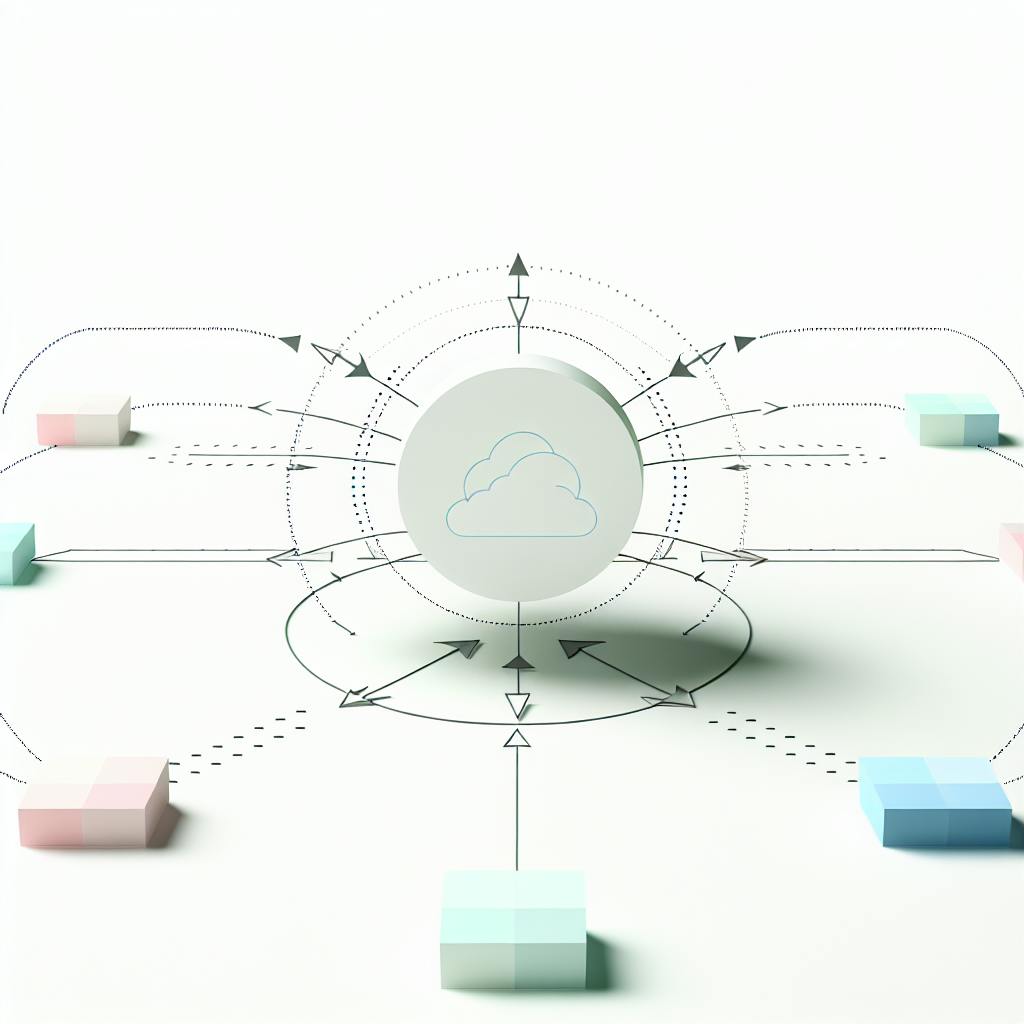SageMaker Experiments helps you track, organize, and evaluate machine learning experiments efficiently. Here's how you can get started:
- What It Does: Automatically logs and organizes data for experiments, making it easier to compare results, reproduce outcomes, and collaborate with your team.
- Key Features:
- Track experiments automatically.
- Visually compare trials and results.
- Share and reproduce findings effortlessly.
- Setup Essentials:
- IAM Role: Use
AmazonSageMakerFullAccessor custom policies for permissions. - S3 Buckets: Configure access for input/output data.
- SDK Installation: Install via
%pip install sagemaker-experimentsfor Jupyter notebooks.
- IAM Role: Use
- Core Components:
- Experiment: Groups related training iterations.
- Trial: Tracks specific changes or configurations.
- Trial Component: Logs individual steps, metrics, and parameters.
Initial Setup
To get started with SageMaker Experiments, you'll need to configure AWS permissions and tools. Here's a step-by-step guide to setting up your environment and installing the necessary SDK.
Required Setup Steps
Before diving into SageMaker Experiments, ensure that your AWS permissions and resources are properly configured.
-
IAM Role Configuration
You have two options for setting up IAM roles:
- Use the
AmazonSageMakerFullAccessmanaged policy to grant broad access. - Create a custom policy if you'd prefer to define more specific permissions.
- Use the
-
S3 Bucket Setup
Set up permissions for your S3 buckets to handle experiment data effectively. Make sure your IAM role can:
- Access buckets containing input data.
- Save output data and artifacts.
- Work with buckets whose names include terms like
SageMaker,Sagemaker,sagemaker, oraws-glue.
-
Cross-Account Access
If you're using S3 buckets across different AWS accounts, ensure:
- Both the buckets and their associated KMS keys are in the same AWS Region as your user domain.
- Cross-account permissions are configured correctly to allow data access.
Once these AWS resources are configured, you can move on to installing the SDK.
SDK Installation
The SageMaker Experiments Python SDK supports the new Studio experience and integrates with MLflow. Follow these steps to set up your environment:
-
Environment Setup
Choose an installation method based on your use case and persistence needs:
Installation Method Best For Persistence Lifecycle Configuration Scripts System-wide setup Persistent Jupyter Notebook Commands Per-notebook setup Notebook-specific Terminal Installation Manual control Temporary -
Package Installation
For a notebook-specific setup, you can install the required package using one of these commands:
or%pip install sagemaker-experiments%conda install sagemaker-experiments - MLflow Integration To integrate MLflow, launch its UI using the AWS CLI, update your training code to leverage the MLflow SDK, and rerun your experiments with the updated configuration.
Working with Experiments
Now that your setup is ready, let’s dive into managing experiments, trials, and components using the Python SDK. This process ensures your machine learning workflows are organized and trackable.
Starting an Experiment
Every experiment in your AWS account needs a unique name. Here's an example of how to create one:
from sagemaker.experiments import Experiment
experiment = Experiment.create(
experiment_name="mnist-classification-v1",
display_name="MNIST Classification",
description="Experiment tracking model training for digit classification",
tags=[
{"Key": "Project", "Value": "ComputerVision"},
{"Key": "Dataset", "Value": "MNIST"}
]
)
The display_name determines how your experiment appears in the SageMaker Studio UI, making it easier to identify. Tags, on the other hand, act as handy labels to organize and search for experiments later.
Handling Trials and Components
A trial represents a sequence of steps that collectively produce a machine learning model. Every trial is tied to a single experiment and is further broken down into components that focus on specific parts of your training process.
| Trial Component | Purpose | Tracking Method |
|---|---|---|
| Data Characteristics | Logs metadata about the input dataset | trial.log_parameter() |
| Training Parameters | Records model hyperparameters | trial.log_parameter() |
| Performance Metrics | Captures evaluation metrics and results | trial.log_metric() |
"A trial is a set of steps called trial components that produce a machine learning model. A trial is part of a single SageMaker experiment."
This structured approach ensures your experiments are well-organized and easy to analyze.
Organization Methods
Here are some tips to keep your experiments systematic and efficient:
-
Adopt Consistent Naming
Use descriptive names that reflect the model type, dataset version, training date, and purpose of the experiment. -
Apply Strategic Tagging
Add tags for key identifiers like project names, model versions, team names, and environment stages (e.g., dev, staging, production). -
Track Essential Metrics
Log critical parameters and metrics to monitor your experiment's progress effectively:with tracker.create_trial() as trial: # Log experiment configuration trial.log_parameter("model_architecture", "CNN") trial.log_parameter("optimizer", "Adam") # Track performance metrics trial.log_metric("validation_accuracy", 0.95) trial.log_metric("training_loss", 0.02)
"The goal of SageMaker Experiments is to make it as simple as possible to create experiments, populate them with trials, and run analytics across trials and experiments."
For more advanced insights, you can use the SageMaker Studio interface to visualize and compare experiment data in real-time. This allows you to evaluate trials side by side, analyze performance, and pinpoint the best model configurations for your needs.
Training Job Integration
Amazon SageMaker Experiments works seamlessly with training jobs to keep track of metrics, parameters, and artifacts throughout the entire model development process.
Training Configuration
To link a training job to an experiment, you need to set up the experiment_config parameter in your SageMaker estimator. Here's an example:
from sagemaker.estimator import Estimator
estimator = Estimator(
image_uri='your-training-image',
role='your-role-arn',
instance_count=1,
instance_type='ml.m5.xlarge',
enable_sagemaker_metrics=True, # Automatically track metrics
output_path='s3://your-bucket/output'
)
# Set up experiment tracking
estimator.fit({
'train': 's3://your-bucket/train',
'validation': 's3://your-bucket/validation'
}, experiment_config={
'ExperimentName': experiment.experiment_name,
'TrialName': trial.trial_name,
'TrialComponentDisplayName': 'Training'
})
The enable_sagemaker_metrics parameter ensures that standard metrics like loss and accuracy are automatically recorded. This setup helps capture detailed insights into your training process.
Metric and Artifact Tracking
Once your training job is linked to an experiment, SageMaker takes care of recording essential metrics and outputs. Here's an overview of what gets tracked:
| Category | Tracked Items | Storage Location |
|---|---|---|
| Input Data | Input sources, preprocessing scripts | S3 input paths |
| Training | Algorithm image, hyperparameters, logs | Amazon CloudWatch Logs |
| Output | Model artifacts, checkpoints | S3 output path |
| Metrics | Custom and automatic metrics | Amazon CloudWatch Metrics |
You can also log your own custom metrics and artifacts using the tracker. Here's how:
from sagemaker.experiments.tracker import Tracker
tracker = Tracker.load()
# Log custom metrics
tracker.log_metric("validation_accuracy", 0.95)
tracker.log_metric("training_loss", 0.02)
# Log artifacts
tracker.log_artifact("confusion_matrix", "plots/confusion_matrix.png")
For thorough tracking, make sure to log the following:
- Training Parameters: Include details like model architecture and hyperparameters.
- Output Artifacts: Save model files and evaluation plots.
- Performance Metrics: Record training and validation metrics.
When integrated with SageMaker Studio, this setup gives you real-time insights into your training jobs. You can monitor progress, analyze results, and compare multiple trials with ease.
Data Analysis and Visualization
SageMaker Studio provides tools for real-time metrics tracking and visualization, making it easier to monitor the performance of your experiments. Its dashboard offers the capability to query historical trials, helping you analyze results and identify the most effective experiments.
Studio Dashboard Usage
Using the SageMaker Experiments SDK, you can load experiment and trial data into a pandas DataFrame for detailed analysis. Here’s an example:
from sagemaker.analytics import ExperimentAnalytics
# Load experiment data into a pandas DataFrame
experiment_analytics = ExperimentAnalytics(
experiment_name="mnist-classification"
)
trials_df = experiment_analytics.dataframe()
# Create visualizations with matplotlib
import matplotlib.pyplot as plt
plt.figure(figsize=(10, 6))
plt.plot(trials_df['training_loss'], label='Training Loss')
plt.plot(trials_df['validation_accuracy'], label='Validation Accuracy')
plt.legend()
plt.title('Model Performance Metrics')
plt.show()
You can also define metric extraction rules using regular expressions. SageMaker logs essential performance metrics through CloudWatch Logs for training steps, CloudWatch Metrics for validation results, and Debugger for system metrics. If needed, custom metrics can be logged and tracked using the Experiments API.
In addition to real-time visualizations, SageMaker Studio supports the automation of detailed experiment reports, making it easier to consolidate insights.
Report Creation
SageMaker Studio notebooks can generate automated reports for experiments, streamlining the process of sharing insights. For instance, a case study demonstrated how scheduled Notebook Jobs were used to create automated visualization reports.
To make your reports more effective:
- Leverage Data Wrangler for quick, built-in analysis tools.
- Build custom visualizations using libraries like Altair or matplotlib.
- Add system metrics using the Debugger Python client library.
- Export the final reports in formats such as CSV or PDF for easy stakeholder review.
These features simplify the analysis process, ensuring that your experiments are well-documented and accessible.
sbb-itb-6210c22
Implementation Guidelines
To fine-tune your experiment setup, follow these practical steps to improve organization, manage costs effectively, and enhance team collaboration.
Naming and Structure
Consistency is key when naming experiments. Stick to a clear and unique convention like ProjectName-Category-YYYYMMDD-Version (e.g., DrugDiscovery-CDK4-20240115-V3). This approach ensures clarity and traceability. Use the DisplayName for easy-to-read labels and tags for searchable metadata. Here's an example:
experiment = sagemaker.experiments.Experiment(
experiment_name="mt-mnist-20240510-v2",
display_name="MNIST Classification Training"
)
experiment.add_tags([
{'Key': 'project', 'Value': 'image-classification'},
{'Key': 'team', 'Value': 'computer-vision'},
{'Key': 'environment', 'Value': 'production'}
])
Cost Management
Keeping costs under control is essential. Here are some strategies to make the most of your budget:
- Choose the right instance sizes and leverage Savings Plans to reduce costs.
- Use EC2 Spot Instances for lower-cost compute options.
- Enable autoscaling to adjust resources based on workload demands.
Additionally, you can take these steps to manage expenses efficiently:
- Use AWS Budgets to track spending, clean up unused endpoints and data, and apply early stopping to avoid unnecessary charges.
- Set up automatic cleanup processes to manage unused resources.
- Implement early stopping mechanisms to halt training jobs when they no longer improve results.
Team Access Control
Amazon SageMaker Studio offers robust tools for managing user access while promoting collaboration. You can customize image configurations to define specific permissions for your team. For example:
image_config = {
'AppImageConfig': {
'AppImageConfigName': 'custom-config',
'KernelGatewayImageConfig': {
'KernelSpecs': [{
'Name': 'python3',
'DisplayName': 'Python 3'
}],
'FileSystemConfig': {
'DefaultUid': 1000,
'DefaultGid': 100
}
}
}
}
To streamline teamwork, consider these best practices:
- Use shared spaces and Git-based version control for seamless collaboration.
- Enable automatic resource tagging to improve organization.
- Configure AWS CloudTrail to log activities and maintain accountability.
Conclusion
Summary
SageMaker Experiments provides a structured way to organize and track machine learning workflows. By setting it up effectively, teams can better manage experiments while also keeping costs in check.
Here’s how SageMaker Experiments can help:
- Save up to 64% on costs with SageMaker Savings Plans
- Reduce training expenses by up to 90% using managed spot training
- Simplify experiment tracking with automation
- Improve team collaboration through shared workspaces and version control
These benefits lay a solid foundation for refining your machine learning processes even further.
Further Learning
To maximize the potential of your SageMaker setup, consider these next steps:
-
Cost Optimization
Use AWS Cost Explorer to analyze your spending on SageMaker. Set up CloudWatch alarms and AWS Budgets to stay ahead of expenses. For non-critical tasks, managed spot training can be a cost-effective option. -
Resource Management
Automate the cleanup of unused endpoints and enable early stopping for training jobs. Additionally, configure automatic scaling policies to make the most of your resources. -
MLOps Integration
Adopt controlled deployment strategies like blue/green or canary deployments for model updates. Establish continuous monitoring systems to track model performance and ensure high-quality deployments.
For more tutorials and best practices, check out AWS for Engineers.
FAQs
What are the best practices for securely setting up SageMaker Experiments and managing AWS permissions?
To set up SageMaker Experiments securely and align with AWS best practices, consider these essential steps:
- Leverage IAM roles and policies: Assign only the permissions your SageMaker resources absolutely need using AWS Identity and Access Management (IAM). This minimizes unnecessary access and keeps your resources secure.
- Activate logging and monitoring: Use tools like AWS CloudTrail and Amazon CloudWatch to track activity, identify unauthorized access, and spot unusual behavior.
- Encrypt your data: Protect sensitive information by enabling encryption for both data at rest and in transit, utilizing AWS Key Management Service (KMS).
Following these steps will help safeguard your SageMaker Experiments environment while staying compliant with AWS security guidelines.
What are the best ways to manage costs when using SageMaker Experiments for machine learning projects?
Managing Costs with SageMaker Experiments
Keeping costs under control while using SageMaker Experiments requires a thoughtful approach and a few practical strategies to make the most of your resources:
- Take Advantage of Spot Instances: Spot instances can help you save a significant amount on compute costs. They’re perfect for workloads that aren’t time-sensitive and can handle interruptions.
- Keep an Eye on Resource Usage: Regularly check your experiments, trials, and trial components to ensure resources aren’t being wasted. Shut down any unused or redundant resources as soon as possible.
- Set Up Budget Alerts: AWS Budgets is a great tool to help you track your spending. By setting up alerts, you’ll know when you’re approaching your budget limit and can adjust accordingly.
- Streamline Data Storage: Only store essential data in S3. Use lifecycle policies to automatically archive or delete outdated data, which can help keep storage costs down.
By following these steps, you can balance cost efficiency with the robust features offered by SageMaker Experiments.
How do I connect SageMaker Experiments with other MLOps tools to improve teamwork and optimize machine learning workflows?
Currently, this guide centers on how to set up SageMaker Experiments - covering the creation of experiments, trials, and trial components. If you're seeking details on how to connect SageMaker Experiments with other MLOps tools, you might need to look into additional resources or tool-specific documentation. For more AWS-focused guides designed for engineers, check out other articles that could address your specific requirements.