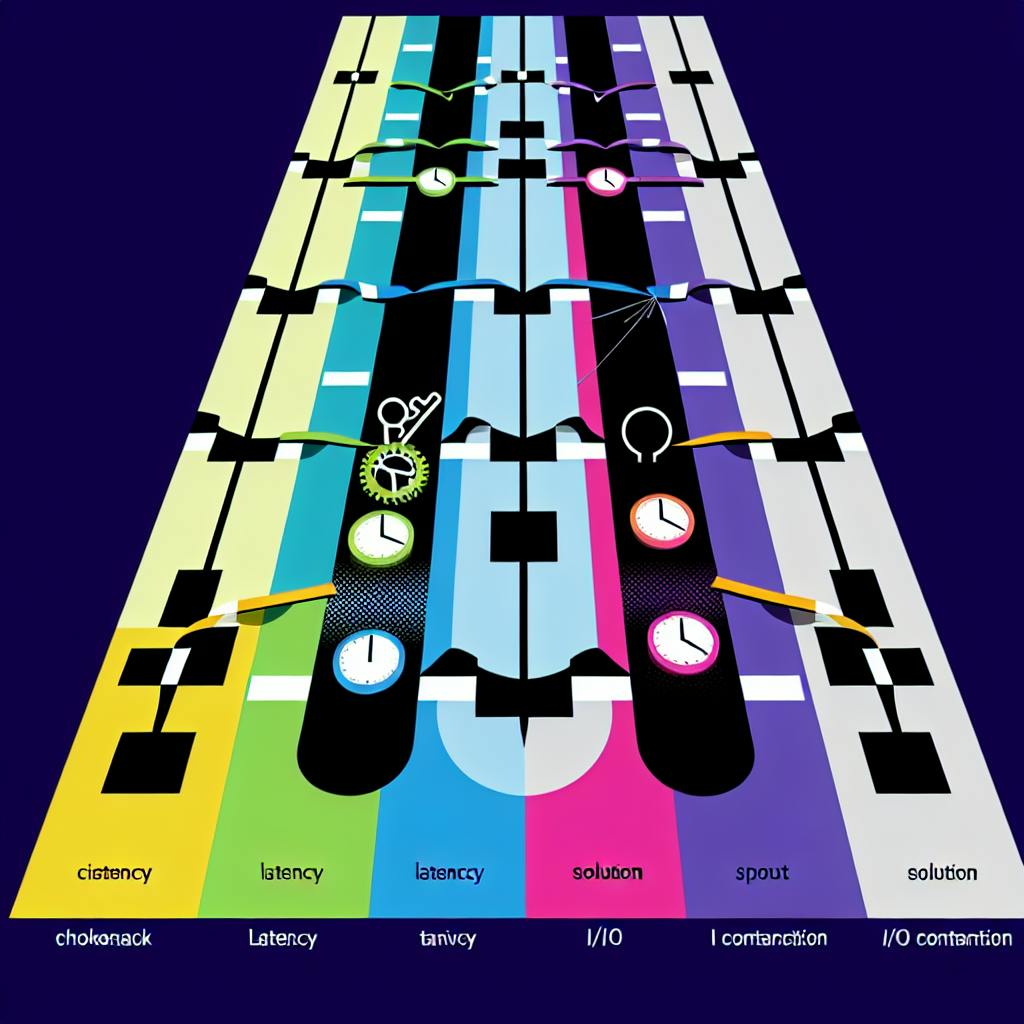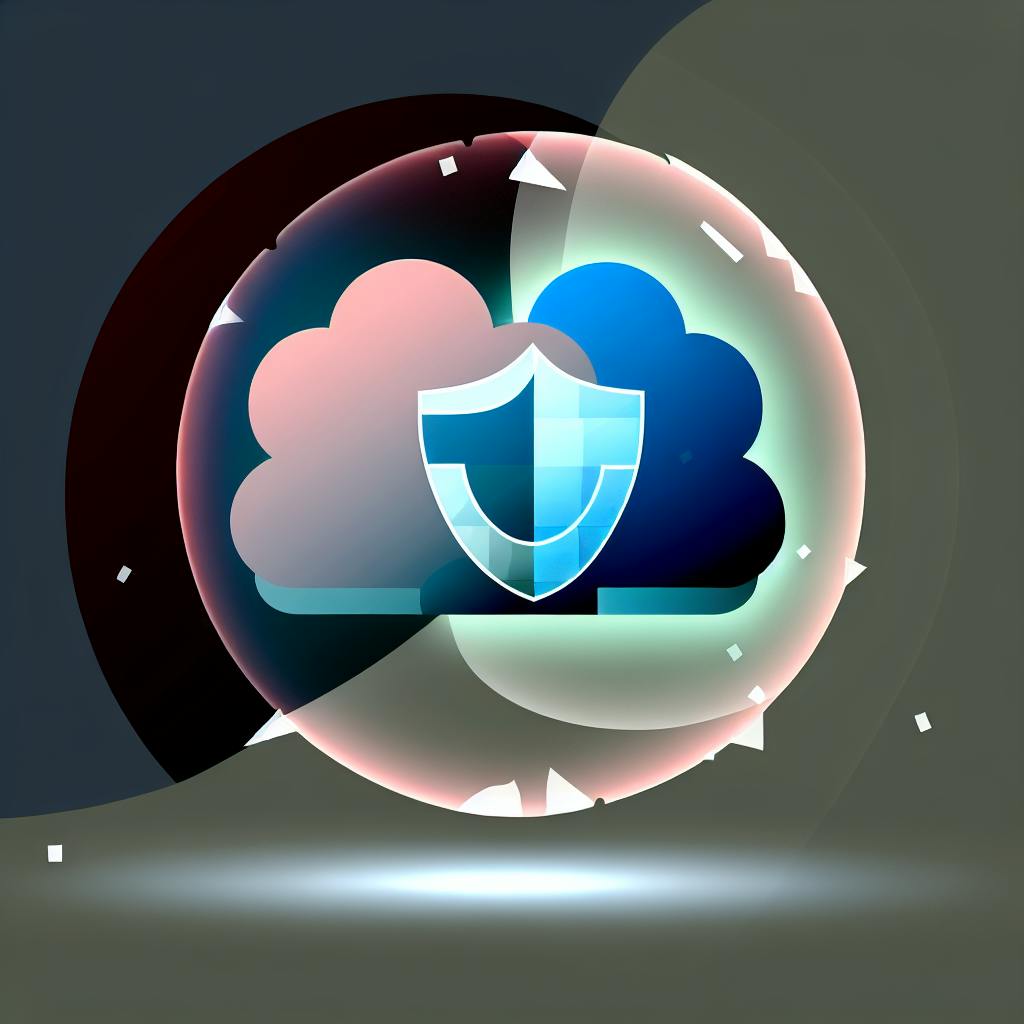Oversized Amazon RDS instances waste money. Undersized ones hurt performance. Here's how to find the right balance.
To rightsize your RDS instance:
- Monitor usage with tools like AWS CloudWatch, Compute Optimizer, and Performance Insights.
- Analyze metrics like CPU, memory, IOPS, and storage performance.
- Adjust instance types based on workload needs (e.g., General Purpose for web apps, Memory Optimized for analytics).
- Save costs with Reserved Instances for steady workloads.
- Automate monitoring to stay ahead of resource issues.
Quick tip: Use AWS Compute Optimizer for AI-based recommendations and test changes in non-production environments before applying.
Rightsizing ensures you get the best performance while controlling AWS costs.
RDS Instance Types and Workload Requirements
RDS Instance Categories
Amazon RDS provides various instance types tailored to different database workloads. Here's a quick breakdown:
| Instance Category | Characteristics | Best For |
|---|---|---|
| General Purpose (e.g., M5) | Balanced CPU and memory | Standard web apps and development environments |
| Memory Optimized (e.g., R5, R6g) | High memory-to-CPU ratio | In-memory analytics and handling large datasets |
| Burstable (e.g., T3) | Base performance with burst capability | Variable workloads and testing environments |
Select an instance type that aligns with your workload needs to get the best performance.
Matching Instance Types to Database Workloads
The right instance depends on how you use your database. For example:
- Transactional workloads: Look for strong I/O performance and enough memory for buffering.
- Analytical workloads: Memory-optimized instances are ideal for handling large datasets efficiently.
As your workload changes, consider adjusting your instance type to maintain performance.
Key Instance Selection Criteria
When choosing an RDS instance, focus on these critical factors:
- CPU Requirements: Check vCPU usage and account for peak demand.
- Memory Needs: Ensure you have enough memory for buffering and temporary operations.
- Storage Performance: Pay attention to IOPS, throughput, and latency metrics.
- Network Performance: Consider data transfer rates, throughput, and the number of connections.
How to Rightsize RDS Instances
Measuring Resource Usage
To ensure your Amazon RDS instances are properly provisioned, start by using AWS CloudWatch to track key metrics:
- CPU Utilization: Keep an eye on the percentage of compute resources being used.
- Memory Consumption: Check how much memory is available.
- IOPS: Measure the number of read/write operations per second.
Set up CloudWatch alarms to stay ahead of potential issues. For example, you can create an alarm for high CPU usage with the following command:
aws cloudwatch put-metric-alarm --alarm-name "RDS-High-CPU" --metric-name "CPUUtilization" --namespace "AWS/RDS" --threshold 75
Once you've gathered this data, compare it with your application's performance needs.
Checking Performance Requirements
Use the metrics collected from CloudWatch to assess whether your RDS instance is meeting your workload demands. Look specifically at CPU utilization, memory usage, and IOPS. Make sure these numbers align with what your application requires before making any adjustments.
Changing Instance Settings
If your analysis shows that changes are needed, follow these steps:
- Review usage data: Look at at least two weeks of metrics to identify trends.
- Plan for downtime: Schedule updates during periods of low activity since most changes may cause a brief service interruption.
- Modify the instance: Use the command below to adjust the instance size:
aws rds modify-db-instance --db-instance-identifier mydbinstance --db-instance-class db.r5.xlarge --apply-immediately
Using AWS Compute Optimizer
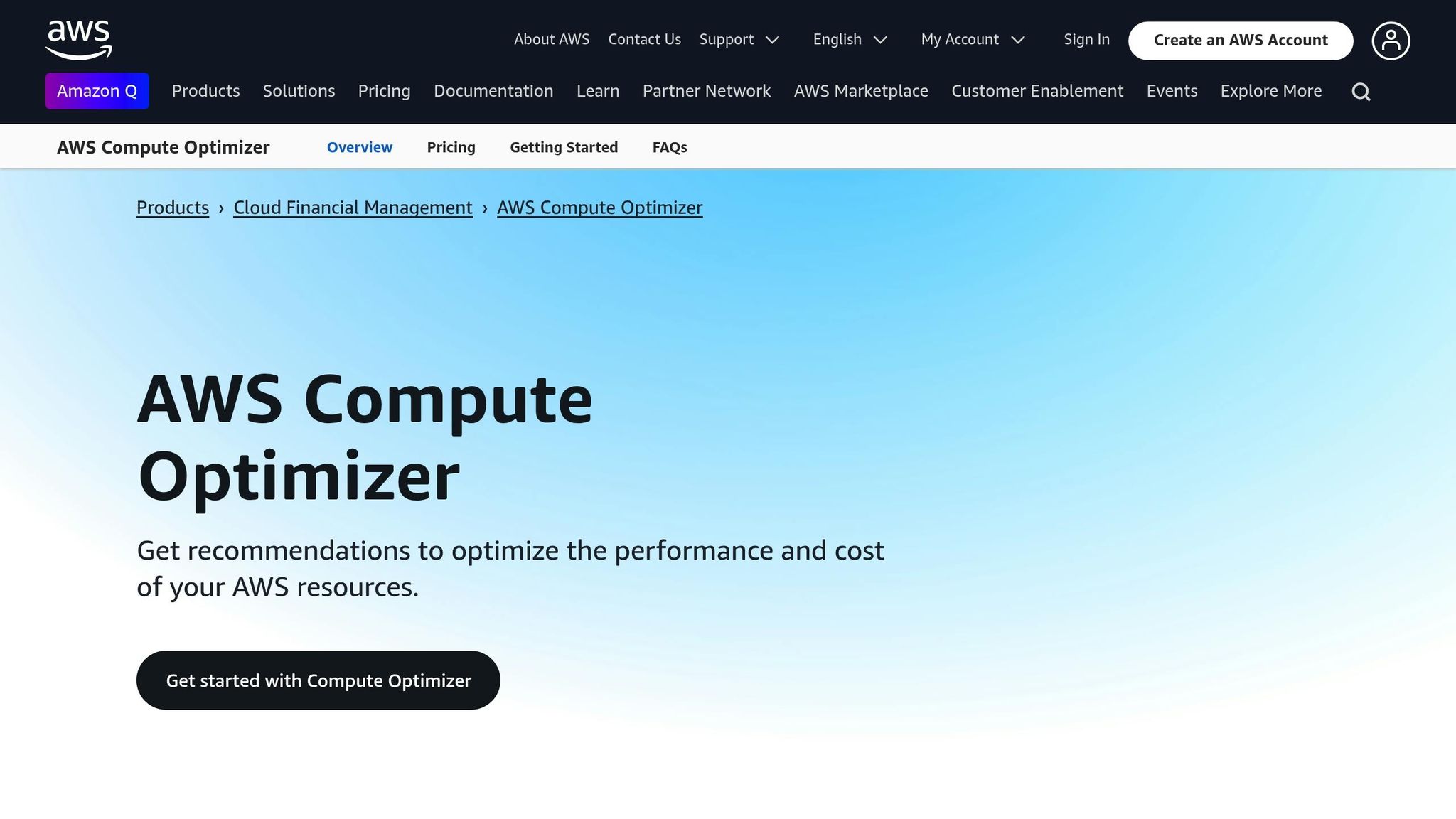
To fine-tune your instance selection, take advantage of AWS Compute Optimizer:
- Turn on AWS Compute Optimizer for your account.
- Wait 14 days to gather sufficient data for recommendations.
- Review the recommendations and test any changes in a staging or non-production environment.
- After applying changes, monitor the instance's performance to ensure it meets your needs.
Consistent monitoring is key - continue to track usage and adjust as necessary to avoid over- or under-provisioning.
sbb-itb-6210c22
Maintaining Optimal Instance Sizes
Regular Performance Reviews
Set aside time each month to review your database performance. Check CPU, memory, storage usage, and costs to identify areas for improvement. Keep a record of these reviews to build a performance history, helping you track trends and make informed decisions.
Leveraging RDS Reserved Instances
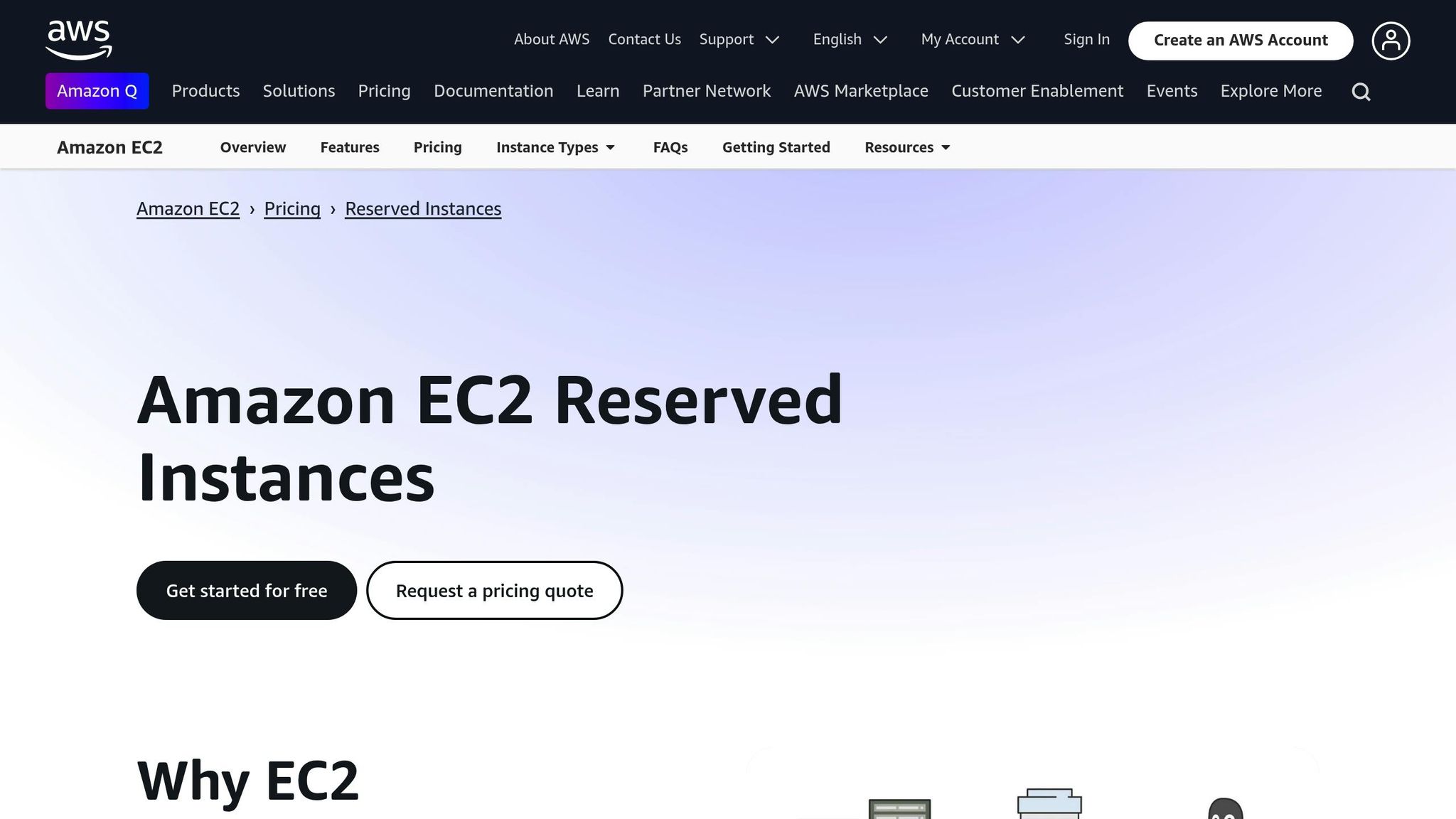
In addition to regular reviews, consider cost-saving options like Reserved Instances (RIs) for consistent workloads. Analyze your usage patterns and compare them with AWS Compute Optimizer's recommendations to confirm your instance size. Then, select the RI that aligns best with your needs.
Automating Resource Monitoring
Use AWS CloudWatch to automatically monitor your RDS resource usage. For example, you can set up an alarm to track memory usage with the following command:
aws cloudwatch put-metric-alarm --alarm-name "RDS-Memory-High" --metric-name "FreeableMemory" --namespace "AWS/RDS" --statistic "Average" --period 300 --threshold 1073741824 --comparison-operator "LessThanThreshold" --evaluation-periods 3
Create additional alerts for high CPU usage, low storage availability, or increased I/O wait times. Enable AWS Compute Optimizer for automated suggestions. For more detailed tracking, activate enhanced monitoring with this command:
aws rds modify-db-instance --db-instance-identifier mydbinstance --monitoring-interval 1 --monitoring-role-arn arn:aws:iam::123456789012:role/rds-monitoring-role
Summary
To successfully rightsize, focus on consistent performance tracking, cost management, and periodic upkeep. Tools like AWS Compute Optimizer and CloudWatch can help you balance performance and expenses effectively.
For predictable workloads, RDS Reserved Instances are a smart choice to lower costs. Pairing a structured Reserved Instance strategy with regular performance evaluations ensures savings without sacrificing performance.
Keep an eye on CloudWatch metrics, review AWS Compute Optimizer recommendations every month, set up automated alerts for resource limits, and utilize Reserved Instances for steady workloads. These steps will help you maintain efficiency and control costs.