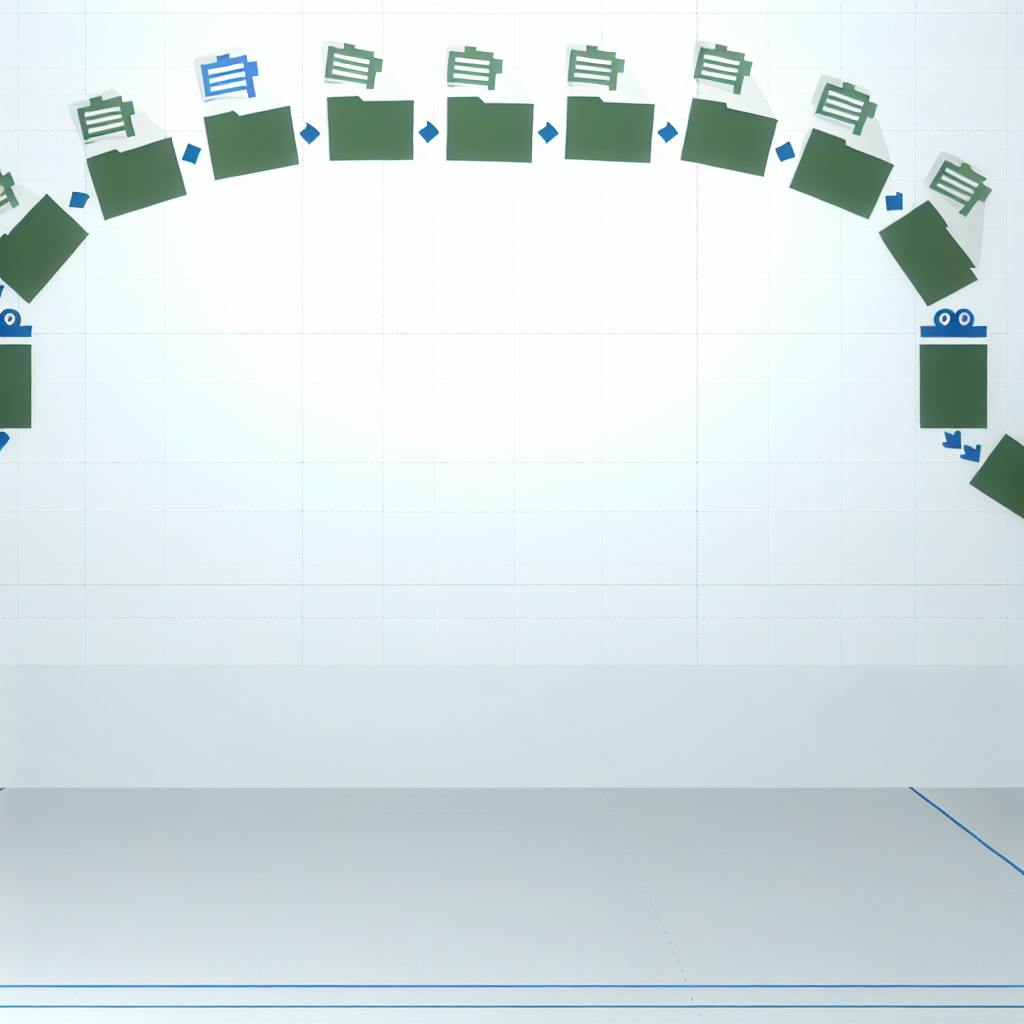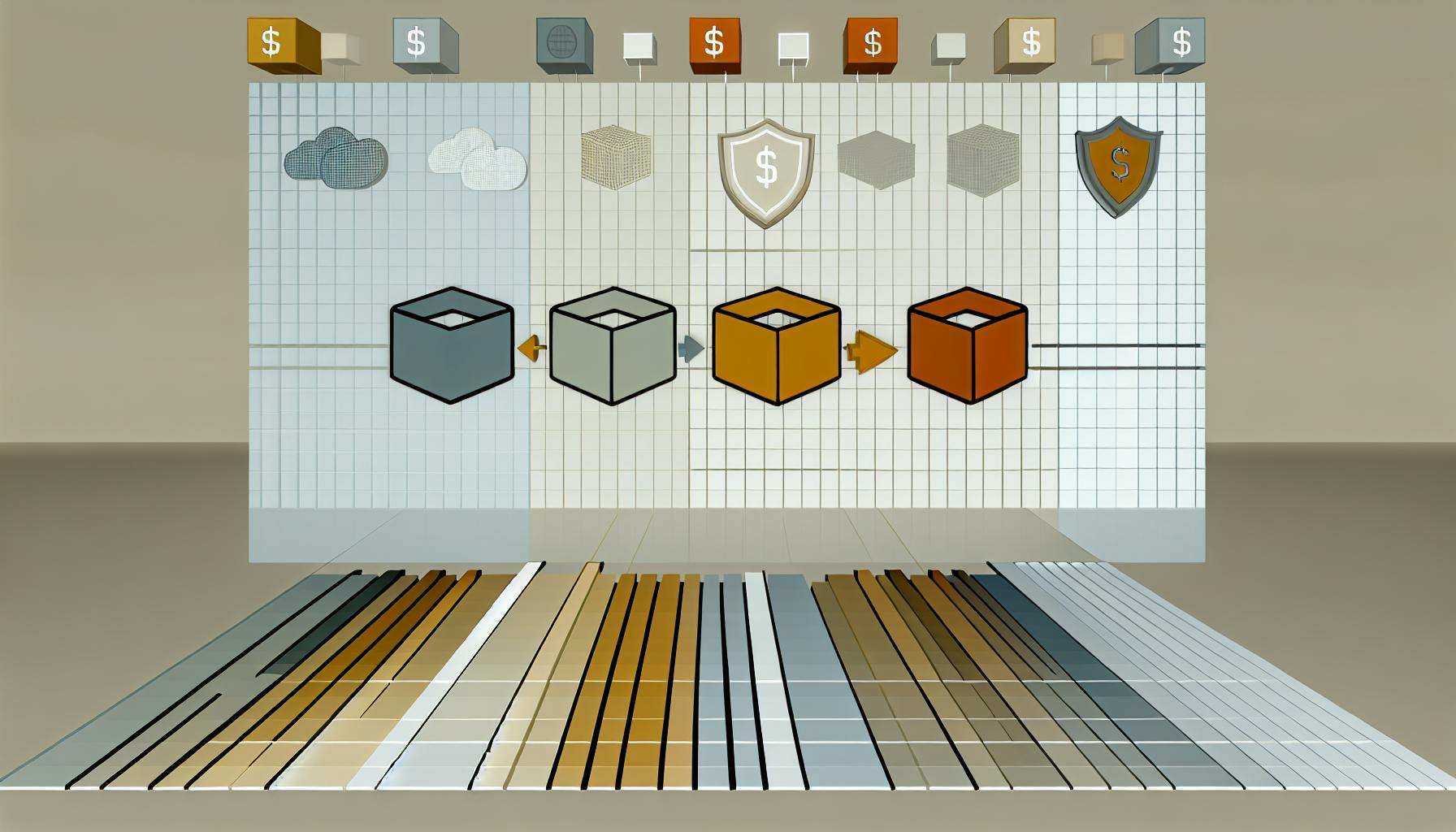Automating ETL workflows with AWS Glue and Redshift simplifies data processing, reduces errors, and saves time. Here's how these two AWS services work together:
- Amazon Redshift: A fully managed, high-performance data warehouse designed for large-scale analytics.
- AWS Glue: A serverless ETL service that discovers, transforms, and loads data efficiently.
Key Steps to Automate ETL:
- Set Up Permissions:
- Configure IAM roles for Glue and Redshift with specific S3 and database permissions.
- Create a Redshift Cluster:
- Provision a cluster, configure networking, and associate the required IAM role.
- Organize Data in S3:
- Use logical folder structures, partitions, and efficient file formats like Parquet.
- Configure AWS Glue:
- Set up crawlers to discover schemas, create ETL jobs to transform data, and establish secure connections to Redshift.
- Schedule and Monitor Jobs:
- Automate job execution with Glue’s scheduler or EventBridge, and monitor performance with CloudWatch.
Best Practices:
- Optimize data design with partitioning and compression.
- Monitor Glue jobs for performance and error tracking.
- Control costs by fine-tuning worker allocations and using incremental updates.
- Secure the pipeline with encryption, least-privilege IAM roles, and private VPC configurations.
Why It Matters: This approach eliminates manual ETL processes, ensures consistent data quality, and allows teams to focus on analytics instead of routine data tasks.
Environment Setup for Redshift ETL
Getting your environment set up the right way is a key step for successful ETL automation. This involves configuring IAM permissions, provisioning a Redshift cluster, and organizing your source data so AWS Glue can handle ETL tasks efficiently. Let’s break this down into IAM configurations, cluster setup, and S3 data organization.
AWS Account and Permissions Setup
IAM roles and permissions are the backbone of your ETL environment. You’ll need to create specific roles for both AWS Glue and Amazon Redshift, ensuring they have the permissions required to access necessary resources.
AWS Glue Service Role Configuration
Start by setting up an IAM role for Glue jobs. The role name must begin with AWSGlueServiceRole (e.g., AWSGlueServiceRole-RedshiftETL) and should include the AWS-managed AWSGlueServiceRole policy.
"The name of the role that you create for the job must start with the string
AWSGlueServiceRolefor it to be used correctly by AWS Glue Studio."
This role also needs a trust policy allowing glue.amazonaws.com to assume it. Additionally, you’ll want to create a custom policy granting the following S3 permissions for your temporary bucket:
s3:GetObject– To read data files.s3:PutObject– To write processed data.s3:DeleteObject– To clean up temporary files.s3:ListBucket– To browse bucket contents.
If your S3 buckets are encrypted with KMS, include permissions like kms:ReEncrypt, kms:GenerateDataKey, kms:DescribeKey, and kms:Decrypt in the policy.
Amazon Redshift Cluster Role Setup
For Redshift, create a dedicated IAM role such as RedshiftETLRole. This role should allow redshift.amazonaws.com to assume it and include a custom policy granting S3 permissions for COPY and UNLOAD operations (e.g., GetObject, PutObject, ListBucket, GetBucketLocation, and kms:Decrypt if needed).
Make sure this role is associated with your Redshift cluster to enable seamless data transfer.
Console Access Permissions
For team members who need access to the AWS Glue console, assign the AWSGlueConsoleFullAccess managed policy. Depending on their S3 access needs, also attach either the AWSGlueConsole-S3-read-only-policy or the AWSGlueConsole-S3-read-and-write-policy.
In August 2024, Jawad Arshad outlined these IAM configurations in detail, highlighting the importance of properly attaching roles to the Redshift cluster for smooth ETL operations.
Creating the Redshift Cluster
Provisioning your Redshift cluster is the next step. This cluster will serve as the destination for your ETL pipeline. Choose a node type based on your data size and performance requirements. For instance, a dc2.large node works well for testing, while production setups often need more robust options like ra3.xlplus or ra3.4xlarge.
Network Configuration
Place your cluster within a VPC and configure its security group. Add a self-referencing inbound TCP rule (ports 0–65535) to allow communication with Glue. For outbound traffic, configure either all traffic to 0.0.0.0/0 or a self-referencing rule for all TCP. If you’re using an S3 VPC endpoint, include an HTTPS rule (port 443) with the S3 prefix list ID as the destination.
Role Association
Once your cluster is up, associate it with the RedshiftETLRole to enable access to S3 resources. This can be done through the Redshift console or AWS CLI.
Database Setup
Prepare your target database and schemas for the ETL process. Use separate schemas for raw, transformed, and analytical data to maintain clear data organization and lineage.
With this in place, you’re ready to organize your source data in S3 for efficient ETL operations.
Organizing Source Data in Amazon S3
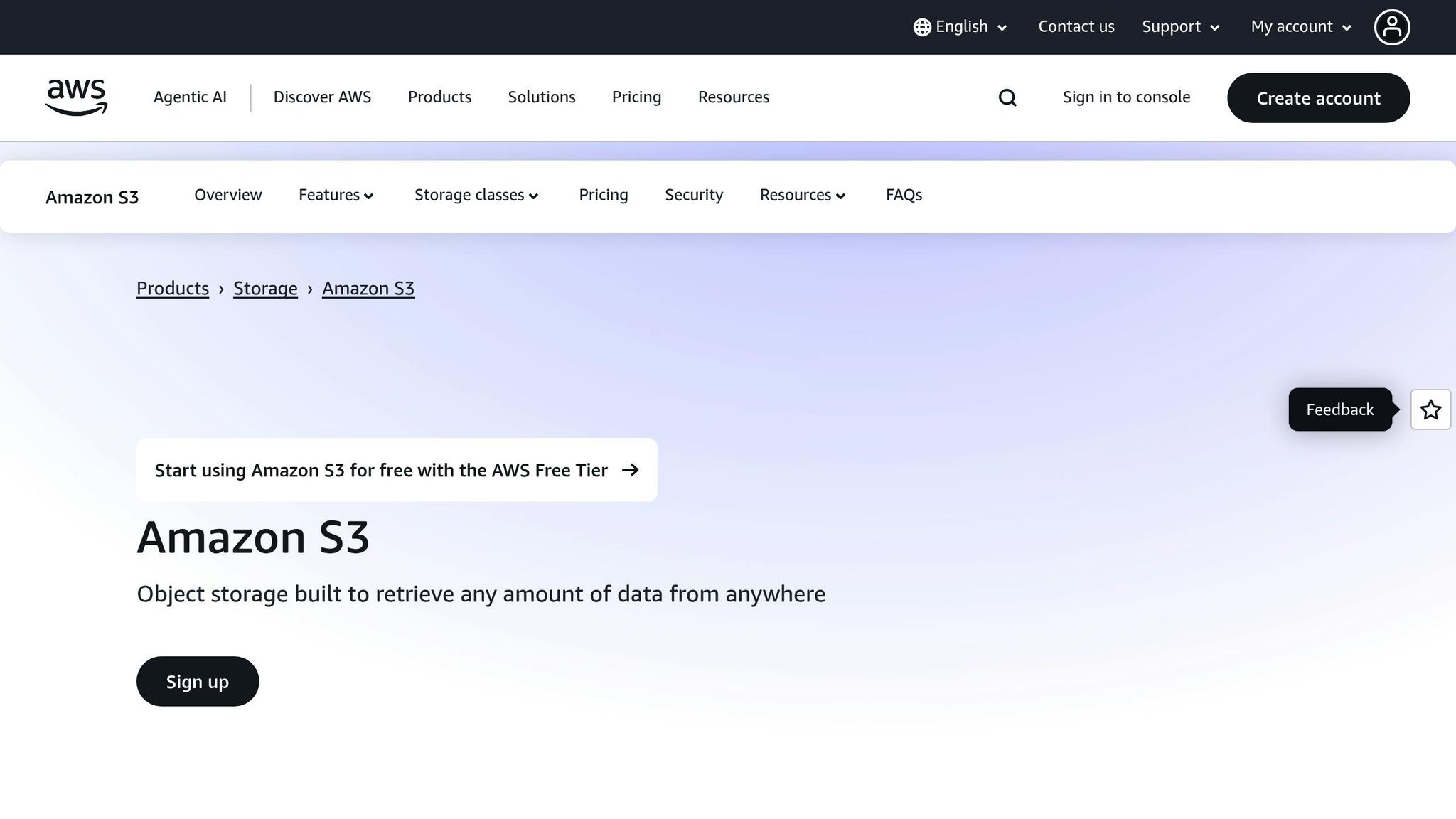
How you structure your S3 data can significantly impact ETL performance and costs. A logical hierarchy and thoughtful organization make a big difference.
File Format Selection
For better compression and query efficiency, go with Parquet. If simplicity is more important, stick with CSV.
Partitioning Strategy
Partition your data in a way that matches your query patterns. Common approaches include date-based partitions (e.g., year=2024/month=09/day=29/) or categorical partitions (e.g., region=us-east-1/department=sales/). AWS Glue crawlers can automatically detect these partitions, streamlining processing.
Bucket Structure
Consider using separate S3 buckets or prefixes for different data stages:
- Raw data bucket: Store unprocessed source files.
- Staging bucket: Hold intermediate transformation results.
- Processed data bucket: Keep final, clean data ready for Redshift.
Stick to consistent naming conventions to keep things organized.
Access Patterns
Avoid having directories with thousands of tiny files as this can slow down job execution. Aim for file sizes between 128 MB and 1 GB, and use Glue’s grouping features to handle multiple files efficiently.
AWS Glue Configuration for Redshift ETL
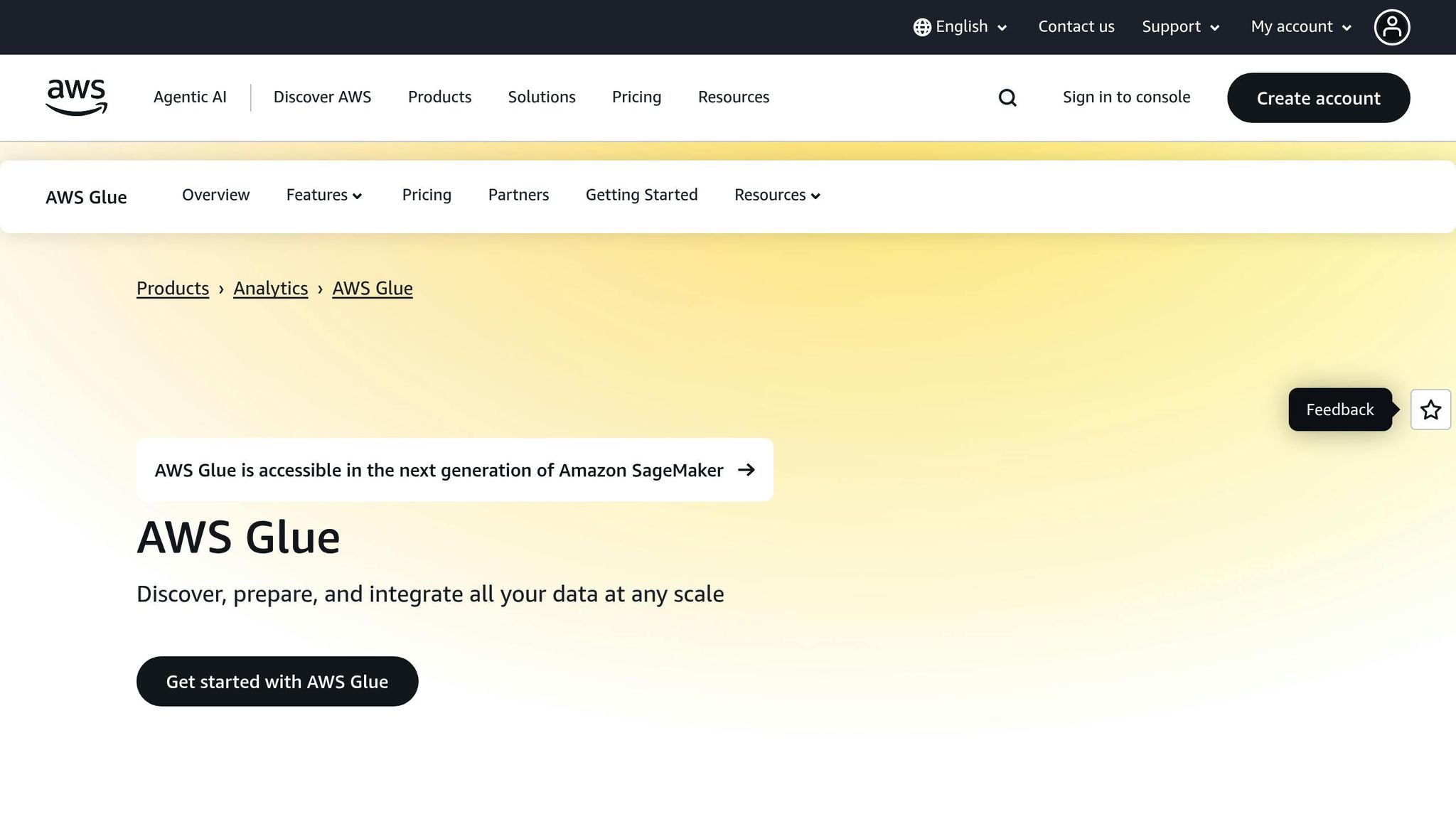
Setting up AWS Glue for automated ETL involves creating crawlers, building jobs, establishing secure connections, and scheduling executions. These components work together to create an efficient pipeline that moves data from Amazon S3 to Amazon Redshift.
Setting Up a Glue Crawler
AWS Glue crawlers scan your Amazon S3 data and automatically generate metadata tables in the Glue Data Catalog. This metadata acts as a guide, helping Glue jobs understand the structure of your data without manual schema input.
Creating Your First Crawler
- Open the AWS Glue Console, go to the Crawlers section, and click Create Crawler.
- Give your crawler a clear, descriptive name, such as
sales-data-crawlerorproduct-inventory-crawler, based on the dataset it will process. - Select Data stores as the crawler source type and choose Amazon S3. If you don’t need a specific VPC connection, leave the Connection field empty. Then, specify the S3 path where your data resides, such as
s3://my-etl-bucket/sales-data/.
IAM Role Configuration
Ensure the crawler’s IAM role has the necessary permissions for S3 and the Glue Data Catalog.
Database and Table Setup
Create a database in the Glue Data Catalog to store the metadata tables generated by the crawler. Use a naming convention that reflects the data type and stage, such as sales_raw_db or product_catalog_db. Optionally, add table prefixes to identify crawler-generated tables.
Running and Monitoring
Run your crawler to populate the Data Catalog. The crawler scans your S3 files, identifies their schema, and creates metadata tables. These tables only contain metadata, while the actual data remains in S3. Once this step is complete, Glue jobs can access and process the data as if it were in a database.
Next, you’ll configure Glue jobs to transform and load this data into Redshift.
Creating Glue Jobs
Glue jobs handle the transformation of data from S3 and its loading into Redshift. You can use Glue Studio’s drag-and-drop interface or write custom PySpark scripts for more advanced tasks.
Visual ETL Job Creation
Glue Studio’s visual editor simplifies ETL pipeline building. Start by adding a Data source node linked to a crawler-generated table. Then, add transformation nodes like ApplyMapping, Filter, or Join to shape your data.
Script-Based Jobs
For more complex workflows, write custom PySpark scripts. AWS Glue includes libraries for common transformations, such as data type conversions, deduplication, and aggregations. These scripts run on managed Spark clusters that scale automatically with your data.
Data Target Configuration
Set up your job’s Data target node to load the transformed data into the desired Redshift schema and table. Use Append for incremental updates or Overwrite for full data refreshes. Glue automatically generates the Redshift COPY command and manages temporary S3 staging for data transfer. Enable job bookmarks to track processed records and prevent reprocessing.
Configuring Glue Connections
Glue connections ensure secure communication between your ETL jobs and Redshift.
JDBC Connection Setup
- In the AWS Glue Console, create a new connection and select Amazon Redshift as the type.
- Enter the Redshift cluster endpoint, database name, and port (default: 5439). The connection URL typically looks like:
jdbc:redshift://cluster-name.region.redshift.amazonaws.com:5439/database-name. - For added security, store your Redshift credentials in AWS Secrets Manager. Create a secret with your database username and password, and reference it in your connection settings.
Network Configuration
If your Redshift cluster is in a VPC, ensure the connection uses the same VPC, subnet, and security group. Adjust the security group to allow inbound connections from AWS Glue on port 5439. For clusters in private subnets, use NAT gateways or VPC endpoints to enable internet access for S3.
Connection Testing
Before deploying your ETL jobs, test the connection using Glue’s built-in feature. This step helps catch network or credential issues early, ensuring a smooth setup.
Once the connection is verified, you can automate job execution for consistent data processing.
Scheduling Job Execution
Automating ETL jobs ensures reliable and consistent data processing.
Built-in Scheduler
AWS Glue’s built-in scheduler can automate job runs. You can also use Amazon EventBridge to trigger jobs based on specific events, like new file uploads to S3 or CloudWatch alerts. The scheduler manages job queuing and retries, making it suitable for tasks with varying complexity and volume.
EventBridge Integration
For event-driven workflows, integrate AWS Glue with EventBridge. This allows jobs to start automatically when certain events occur, such as an S3 file upload, enabling near real-time processing.
Dependency Management
Chain dependent jobs using Glue workflows or AWS Step Functions. Use cron expressions or EventBridge triggers to schedule jobs. Monitor job performance through CloudWatch metrics and logs, and set alerts for failures or unusual execution times to ensure your pipeline remains reliable.
sbb-itb-6210c22
Best Practices for Redshift ETL Automation
With your environment and AWS Glue setup in place, following these best practices will help ensure your Redshift ETL pipeline runs efficiently while maintaining security. To get the most out of your Redshift ETL automation, focus on refining data design, monitoring performance, managing costs, and tightening security.
Data and Schema Design Optimization
Organizing your data effectively can make a big difference in performance and costs. For example, partitioning your Amazon S3 data using date-based structures like s3://bucket/year=YYYY/month=MM/day=DD allows Glue jobs to process only the files they need, speeding up performance and cutting expenses.
When designing Redshift tables, choose distribution and sort keys that align with your query patterns. Use distribution keys for columns commonly involved in joins to spread data evenly across nodes, and apply sort keys to columns frequently used in filters, such as date or timestamp fields in time-series data.
Columnar compression in Redshift is another way to save on storage and improve query speed. Analyze your data patterns to fine-tune compression settings. For tables that are updated often, consider using UPSERT operations with Glue's merge feature instead of refreshing the entire table.
Don’t overlook data integrity. Use Glue's built-in transformation functions to validate data types, check for null values in required fields, and filter out bad records before loading them into Redshift. These steps ensure your data remains clean and reliable.
Once your design is optimized, the next step is consistent monitoring to keep everything running smoothly.
Monitoring and Troubleshooting Glue Jobs
Monitoring is crucial for keeping your ETL pipelines efficient. Amazon CloudWatch provides key metrics and logs for Glue jobs, allowing you to track job duration, memory usage, and error rates. Set up CloudWatch alarms to alert you to potential issues, and review execution graphs in the Glue console to pinpoint slow transformations or bottlenecks.
Enable detailed monitoring in your Glue job settings to get insights into executor-level performance, which can help identify resource constraints or data skew problems. Use job bookmarks to track processed data and enable incremental updates, avoiding redundant processing.
When troubleshooting, CloudWatch logs are your go-to resource for identifying error messages and stack traces. You can also configure Amazon SNS notifications for job failures and use Lambda functions to automatically retry jobs for temporary issues, while escalating persistent problems to your team.
Cost Management Strategies
Keeping costs in check is just as important as monitoring performance. Start by optimizing your Glue worker allocation. For smaller datasets, G.1X workers may be enough, while larger workloads might benefit from G.2X workers, which offer better memory-to-CPU ratios.
Crawler costs can add up quickly if not managed properly. Instead of running crawlers on a fixed schedule, trigger them only when new data arrives - this can be done using S3 event notifications. Additionally, use exclusion patterns to skip over unchanged partitions and focus on new or updated data.
Set job timeouts based on historical execution times, adding a buffer of about 20–30% to account for variability. Monitor your Data Processing Unit (DPU) usage through CloudWatch, and adjust allocations as needed. Each DPU provides 4 vCPUs and 16 GB of memory, so fine-tuning this allocation can help you balance performance and cost.
Security Implementation
A secure ETL pipeline starts with properly configured permissions and encryption. Use IAM roles with the least-privilege principle for all Glue components. Assign separate roles to crawlers and jobs, granting only the permissions they need. Avoid broad policies like AmazonS3FullAccess - instead, specify exact bucket and object permissions.
Encrypt data at rest across all storage layers. Use S3 server-side encryption with KMS keys for source data, encrypt the Glue Data Catalog, and enable encryption for your Redshift cluster. Make sure your Glue jobs use consistent KMS keys throughout the pipeline for seamless security.
To enhance network security, run Glue jobs within a private VPC. Configure security groups to allow only necessary communication between Glue, S3, and Redshift, and use VPC endpoints for S3 access to keep data traffic within AWS's network.
Avoid hardcoding database credentials in your job scripts. Instead, store them in AWS Secrets Manager and enable automatic credential rotation for Redshift users. This approach not only simplifies management but also reduces the risk of exposure.
For sensitive data, apply masking or tokenization during ETL processing. Use Glue transformations to anonymize personally identifiable information (PII) before loading it into Redshift, especially in test or development environments.
Lastly, enable CloudTrail logging for all Glue API calls. This creates a detailed audit trail, showing who accessed or changed your ETL configurations and when. Having this visibility is crucial for maintaining accountability and security.
Summary and Key Points
Automating your Redshift ETL workflows with AWS Glue transforms data processing by replacing manual tasks with scalable automation. This guide outlined the key components needed to build an ETL pipeline capable of managing growing data volumes while maintaining security and cost efficiency.
ETL Automation Process Review
The process of automation includes setting up the environment, configuring AWS Glue, and following best practices. Each step builds on the last to create a stable and scalable ETL pipeline.
- Environment setup: This is the starting point, involving AWS permissions configuration, Redshift cluster creation with secure settings, and organizing source data in S3 using logical partitioning.
- AWS Glue configuration: Glue serves as the operational core of your pipeline. It uses crawlers to discover and catalog data schemas, jobs with optimized worker allocations, and scheduling to eliminate manual efforts.
- Best practices: These ensure efficiency and security as your pipeline scales. Key strategies include data partitioning, monitoring, cost management, and robust security configurations.
Together, these steps streamline processes, improve efficiency, and offer operational advantages.
AWS Glue Benefits for Redshift ETL
AWS Glue brings clear advantages to Redshift ETL workflows by enhancing efficiency, cutting costs, and simplifying operations:
- Operational efficiency: Glue eliminates the need for managing infrastructure - no provisioning servers, installing software, or handling scaling decisions. It automatically adjusts compute resources based on job size, ensuring small datasets use minimal resources while larger workloads scale effortlessly.
- Cost control: Glue's serverless model ensures you only pay for the DPUs (Data Processing Units) used during job execution. Features like fine-tuning worker allocations and job bookmarks for incremental processing help avoid unnecessary expenses.
- Increased reliability and maintainability: Glue's managed service handles transient failures with automatic retries. CloudWatch logs and metrics provide real-time monitoring, while schema evolution support ensures pipelines adapt to changes in data structures without breaking.
- Seamless integration: AWS Glue integrates natively with S3, Redshift, and other AWS services, streamlining data flows. This eliminates the need for complex authentication systems or network configurations and enables advanced features like automatic compression and parallel loading, which would otherwise require custom development.
FAQs
How do I secure my AWS Glue and Redshift ETL pipeline while staying compliant with data privacy regulations?
To keep your AWS Glue and Redshift ETL pipeline secure and compliant, make sure to use end-to-end encryption for data both in transit and at rest. This ensures that sensitive information stays protected throughout its journey.
Limit access by assigning IAM roles with the least permissions necessary. This approach minimizes exposure and helps safeguard critical data. For added protection, consider implementing row-level security, dynamic data masking, and automated PII detection. These tools help shield sensitive information while aligning with regulatory requirements.
Stay on top of security by using audit logging and activity tracking to continuously monitor your pipeline. These measures help you identify and address potential issues before they escalate, ensuring ongoing compliance.
What are the common challenges of automating ETL workflows with AWS Glue and Amazon Redshift, and how can you address them?
Automating ETL workflows with AWS Glue and Amazon Redshift can present a few hurdles. These include managing large datasets, adapting to schema changes, dealing with resource constraints that might lead to job failures, and experiencing slowdowns caused by excessive data shuffling.
To tackle these challenges, focus on a few key strategies. First, ensure your cluster capacity is properly optimized to handle the workload. Using the latest version of AWS Glue can also bring performance improvements and new features. When possible, parallelize tasks to speed up processing. Reducing unnecessary data scans and fine-tuning shuffle operations are other effective ways to enhance performance. Lastly, setting up clear IAM roles and configuring resources thoughtfully can help avoid bottlenecks and keep your workflows running smoothly.
When should I use AWS Glue's visual editor versus custom PySpark scripts for ETL jobs?
When deciding between AWS Glue's visual editor and custom PySpark scripts, it all boils down to your team's needs and technical know-how.
The visual editor is perfect for those who want a straightforward, no-code or low-code solution. Its drag-and-drop interface makes it easy to design ETL workflows without diving into complex programming. This is a great option for quickly setting up and managing jobs, especially if programming isn't your strong suit.
On the flip side, custom PySpark scripts offer far more flexibility and control. They're ideal for tackling complex transformations or implementing advanced logic. However, they require solid programming skills and a good grasp of Apache Spark, making them better suited for experienced developers.
Ultimately, your decision should factor in your team's expertise, the complexity of your ETL processes, and how much customization you need.